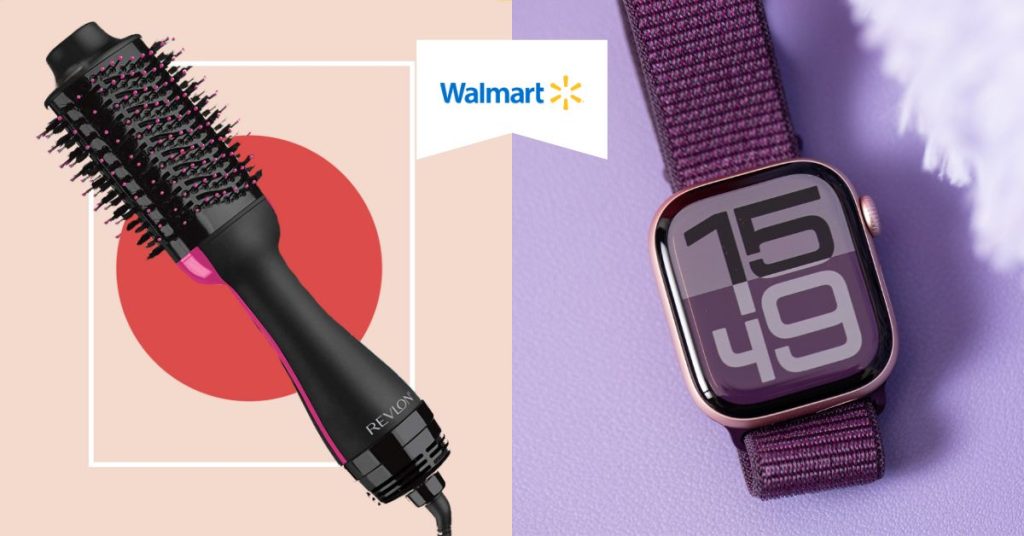
Walmart started small, with a single discount store and the simple idea of selling more for less. It has grown over the last 50 years into the largest retailer in the world. Many products available on its official U.S. online store have great deals while they don’t compromise on quality. That’s why Walmart is always the No.1 choice for not just groceries, but also tech gadgets and more!
Currently, Walmart doesn’t ship outside of U.S., thus you will need to get a free U.S. address for your order and ship to the Philippines via a reliable parcel forwarder. You can now shop clearance deals of as low as US$1.50 and ship to the Philippines hassle-free with the help of Buy&Ship!
Table of Contents:
► Walmart US Clearance – Shop the Best Deals
► How to Shop Walmart from US & Ship to the Philippines?
► Submit an Item Request Using Buy&Ship’s Proxy Shopping Service
Best Deals to Shop from Walmart Clearance
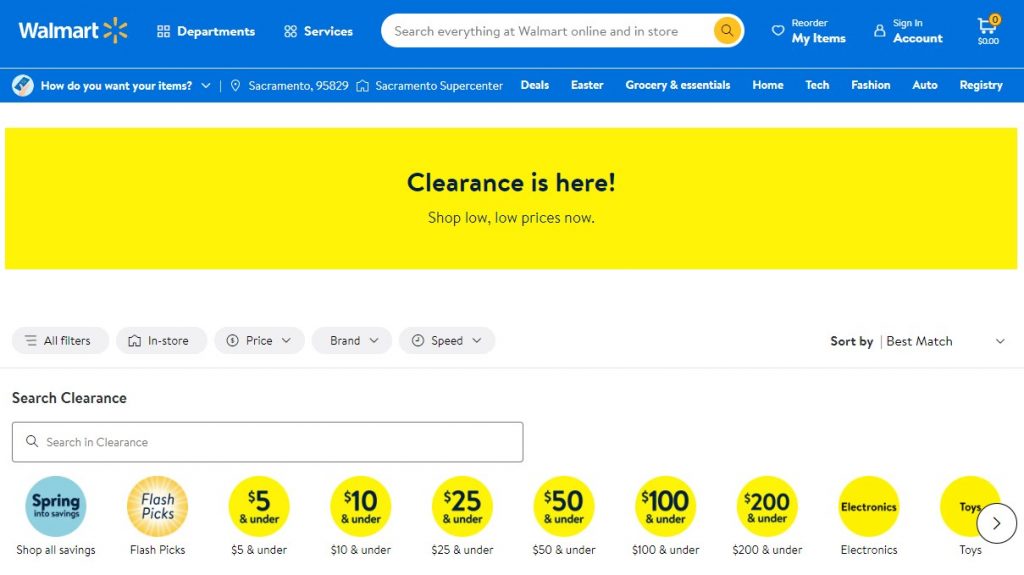
From tech gadgets, fashion, beauty to toys and home products, shop clearance sale starting from just US$1.50! Last chance to shop your favourites for the lowest prices now on Walmart! See below for our top picks from the clearance!

Nintendo World Championships: NES Edition, Deluxe Set
Experience the ultimate retro gaming rarity with the Nintendo World Championships: NES Edition, Deluxe Set—a collector’s dream featuring exclusive content from the iconic 1990 competition. Perfect for nostalgic gamers and enthusiasts, this piece of history is a must-have!
Not Available in the Philippines
Price : PHP 4,578.60 (US$77.88)

Apple Watch Series 10 GPS 42mm
Stay connected and active with the Apple Watch Series 10 GPS 42mm—featuring advanced health tracking, enhanced performance, and a sleek design perfect for on-the-go lifestyles. Track your fitness, monitor health metrics, and receive notifications right from your wrist!
Philippines Price : PHP 26,490
Price : PHP 20,534.81 (US$349)

Crocs Baya Marbled Slip On Clogs with Pouch
Elevate your footwear game with the Crocs Men’s Baya Marbled Slip-On Clogs, designed with a striking marbled pattern, a detachable utility pouch, and a carabiner Jibbitz. Blend comfort, style, and practicality effortlessly!
Not Available in the Philippines
Price : PHP 1,175.60 (US$19.98)

Revlon One-Step Volumizer Hair Dryer and Hot Air Brush
Achieve salon-quality volume and shine with the Revlon One-Step Volumizer Hair Dryer and Hot Air Brush—a 2-in-1 tool that dries, smooths, and styles in a single step. Perfect for effortless, professional-looking hair at home!
Not Available in the Philippines
Price : PHP 1,975.81 (US$33.58)

Jelly Belly Holiday Favorites Five Flavor Gift Box
Delight in seasonal sweetness with the Jelly Belly Holiday Favorites Five Flavor Gift Box—featuring festive, limited-edition flavors perfect for holiday gifting or enjoying yourself!
Not Available in the Philippines
Price : PHP 470.12 (US$7.99)
💡 Note: Product prices, quantities etc. may change due to sales. All subject to change. We do not own any of the pictures above nor affiliated with the brands mentioned. All credits are due to all of the brands featured in the article unless otherwise specified.
How to Shop Walmart US & Ship to the Philippines?
– Sign in or Create an Account –
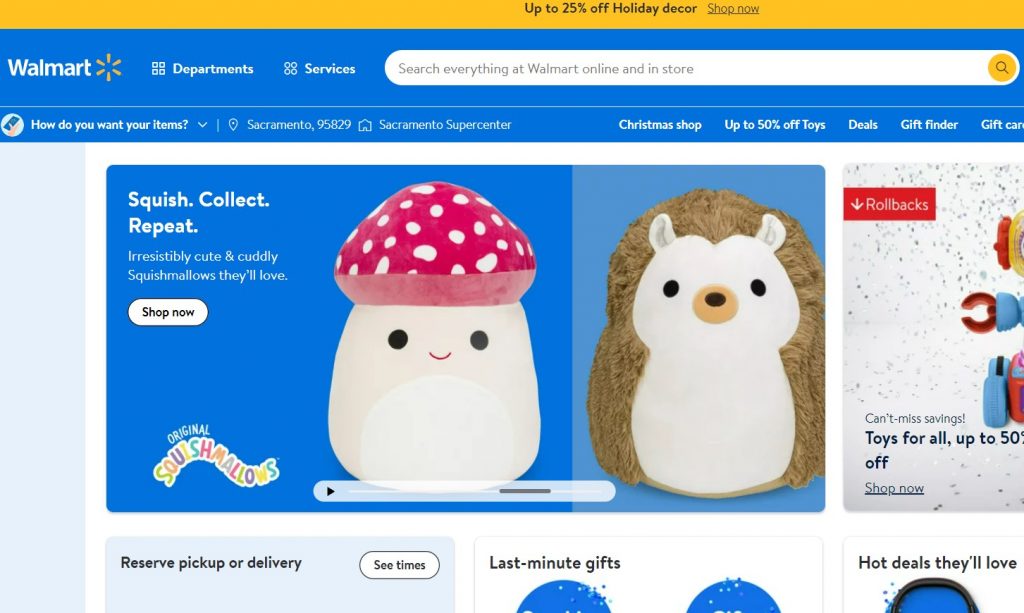
Step 1:Visit Walmart US’s website.
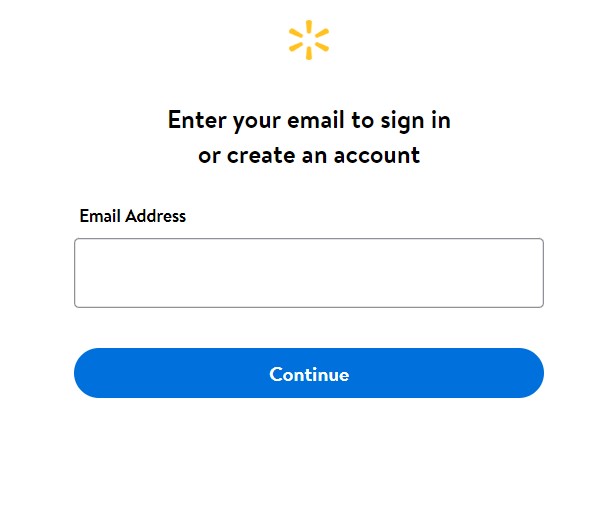
Step 2:Sign up or log into your Walmart account.
Create an account if you’re new to the site or simply log in to your account if you already have one!
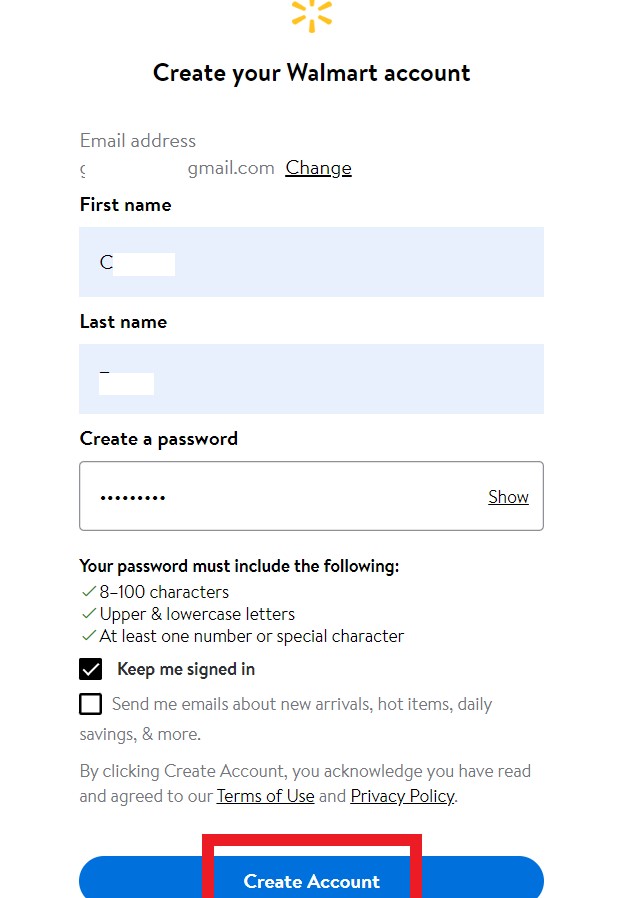
Step 3:Create an account simply by filling in your name, email address and create a password. Then click “Create Account”.
You’re all set!
💡 Tips : It’s free of charge to create an account on Walmart to save your payment methods and Buy&Ship’s US warehouse address for easier and quicker shopping! You can also save any favourite items into “My Items” on your Walmart account!
– Start Browsing and Shopping –
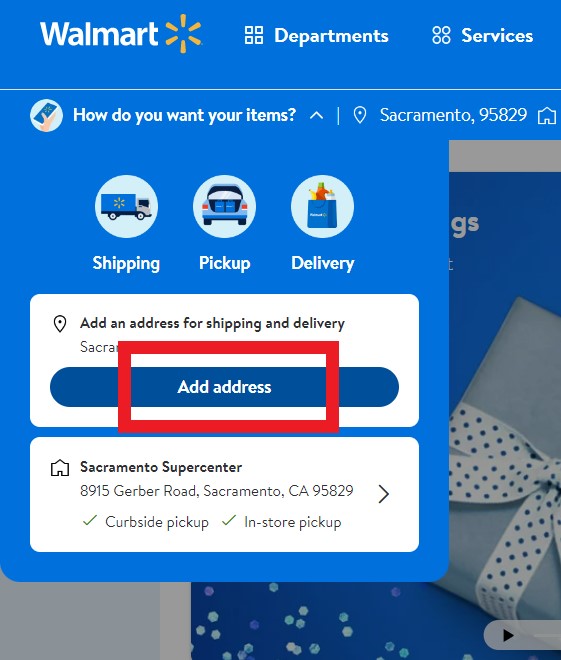
Step 1 : Go to top left corner and click “How do you want your items?”, and click “Add address” from the drop down menu.
💡 Tips : From here, you will be able to add Buy&Ship’s US warehouse address in order to see the availability of products and add them to cart!
Step 2 : Add Buy&Ship’s US warehouse address and number with your name and Buy&Ship member ID.
Go to the “Overseas Warehouse Address” on your Buy&Ship member centre and view the information of Buy&Ship’s US warehouse.
💡 Tips : Make sure to put your Buy&Ship member ID after your name for easier sorting when your parcel arrived at our warehouse address.
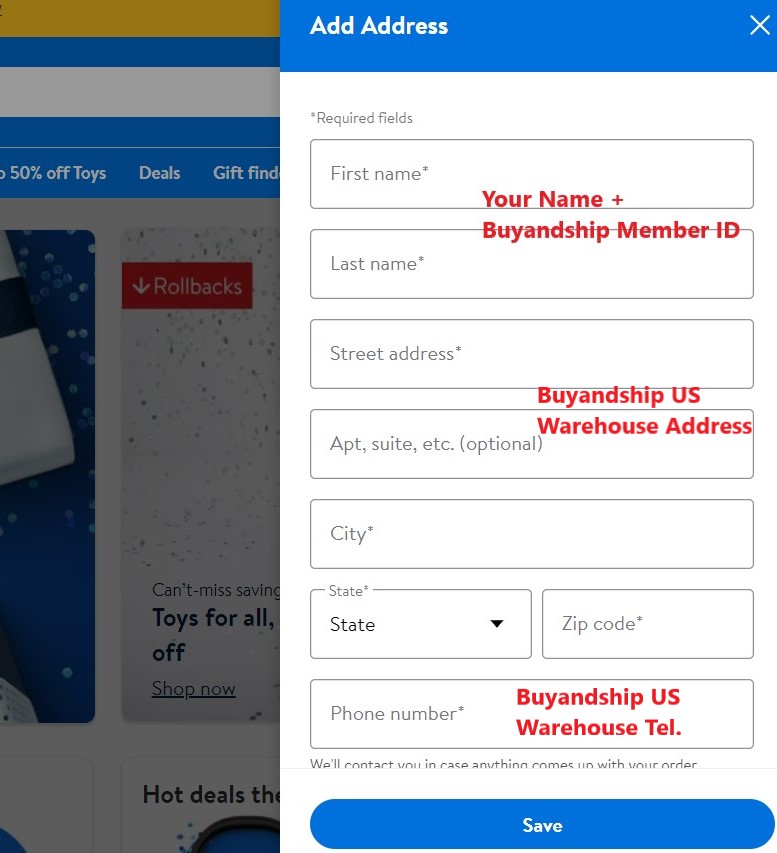
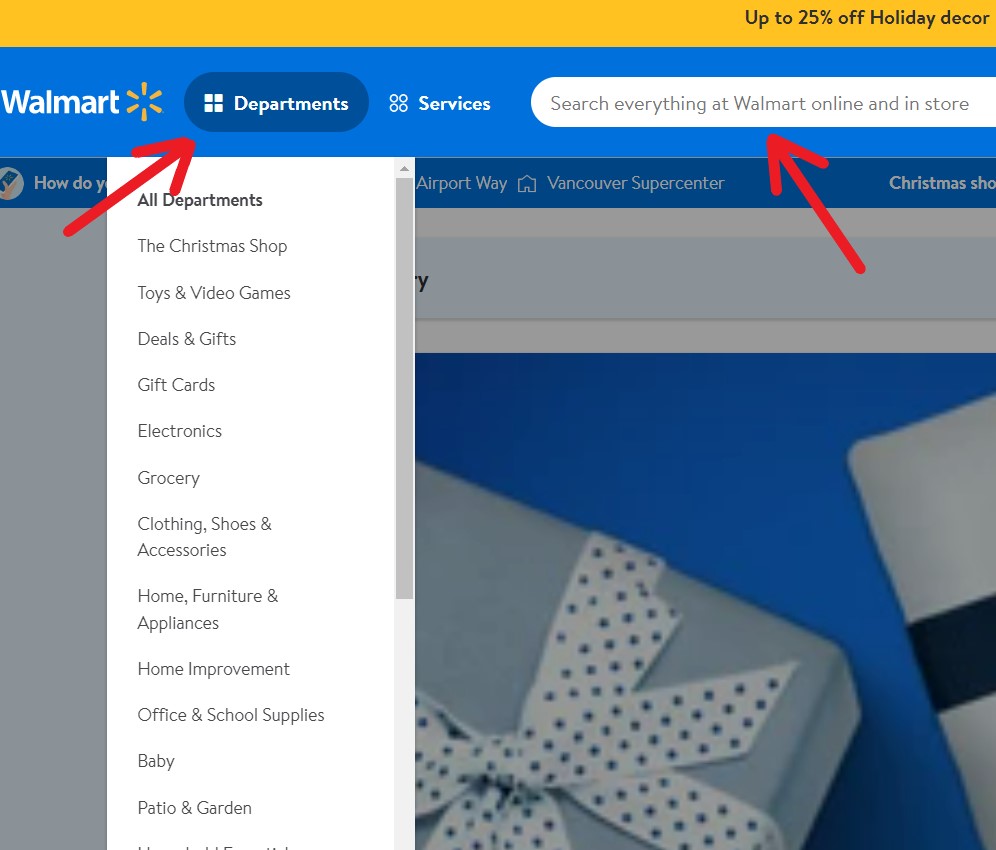
Step 3 : You can now start browsing on Walmart! If you don’t have anything particular in mind, click on “Departments” and browse different categories from the drop down menu as shown.
Or you can simply search for an item on the search bar!
Step 4 : On the product page, you can choose to add item into cart and continue browsing other products, or click “Buy now” and checkout immediately.
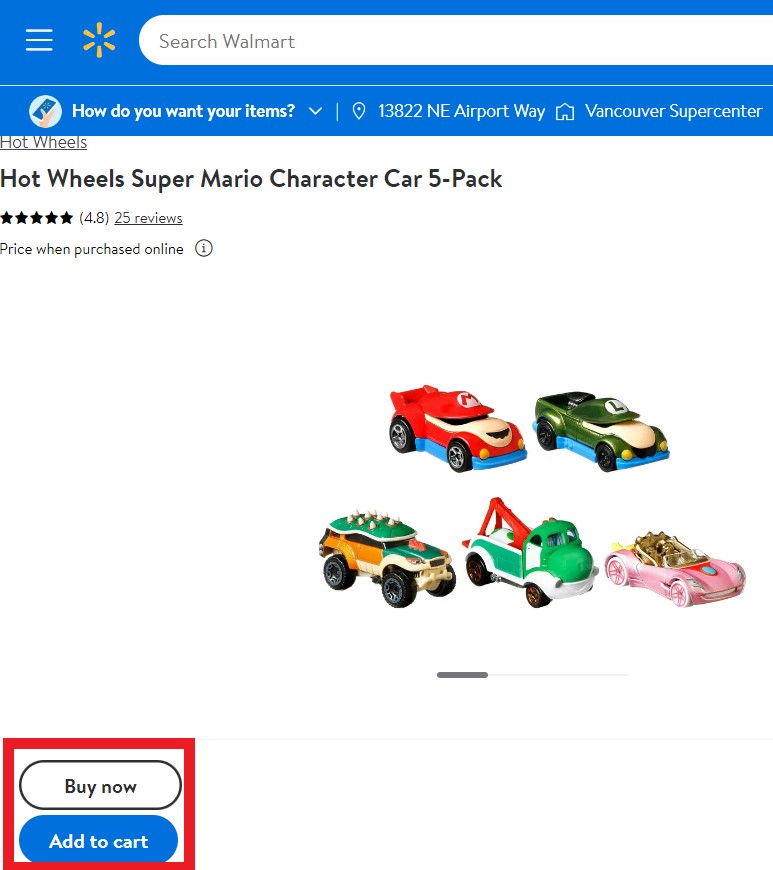
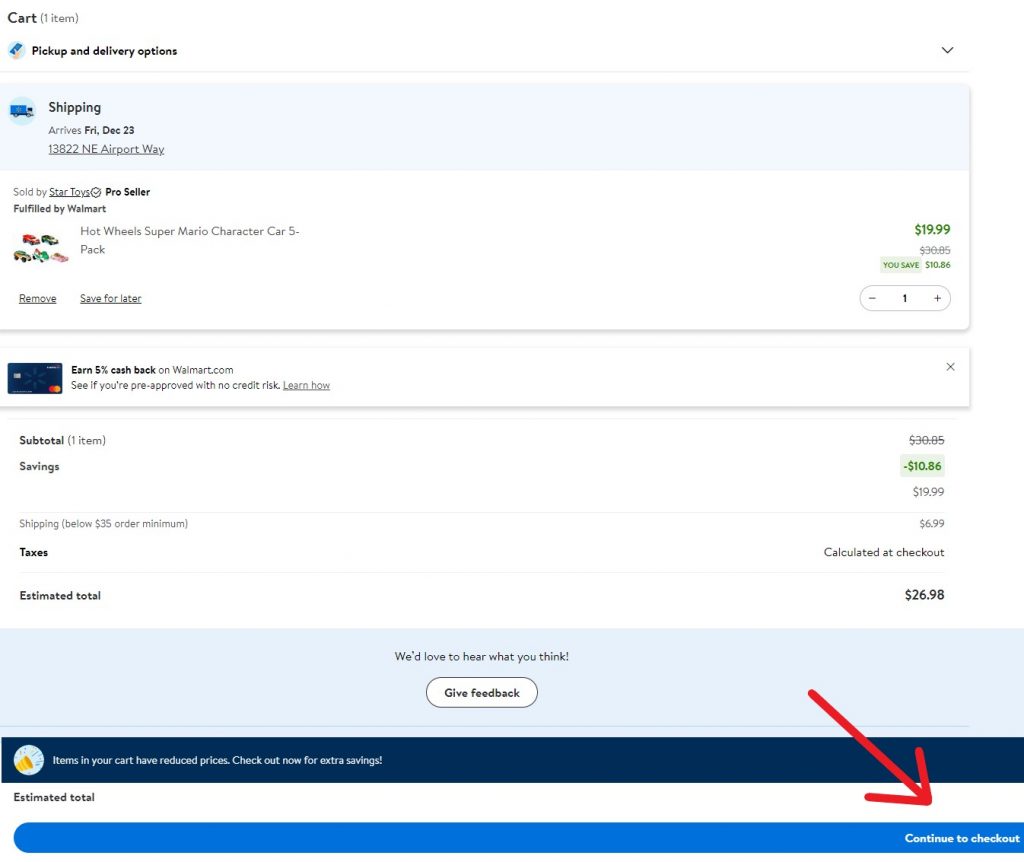
Step 5 : Once you’re ready to checkout, go to your cart from top right corner. You will see the items you have added into cart; click “Continue to checkout”.
Step 6 : Review your cart again, enter your credit card payment details or pay with Paypal. Click “Continue” to proceed.
💡 Tips : click the box that says “Same as delivery address.” You have to use our shipping address as your billing address for your order to push through.
Ta-da! You’ll receive a confirmation email shortly!
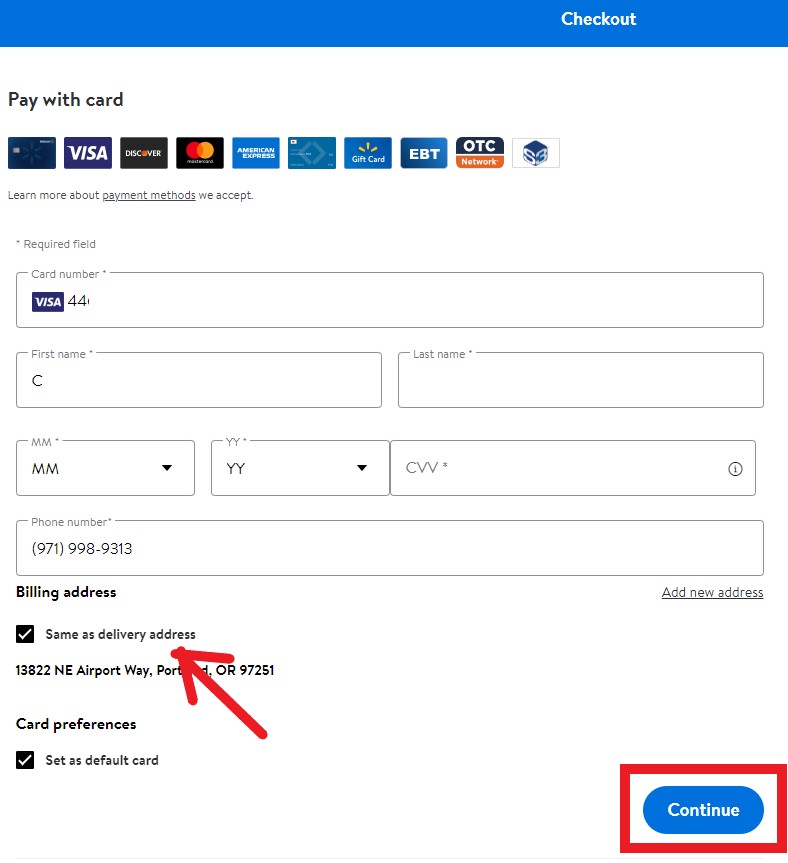
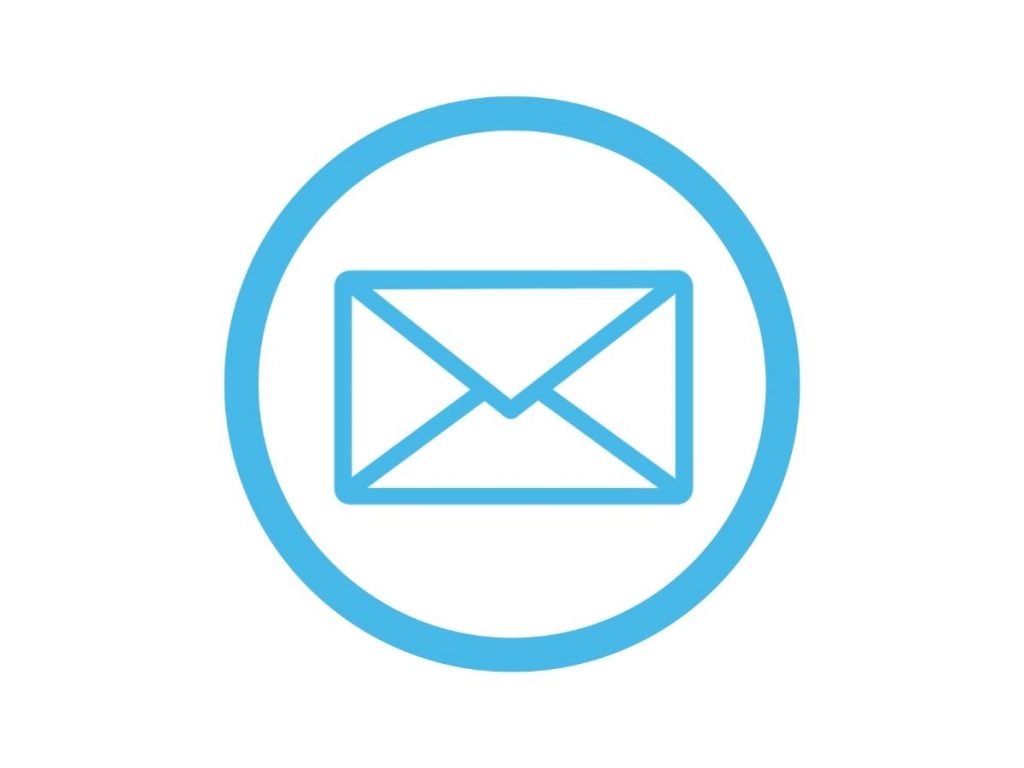
Step 7 : Remember to declare your shipments at your Buy&Ship member centre once you’ve received the shipping confirmation email from Walmart US!
💡 Click to learn more about Buy&Ship’s Parcel Forwarding Process
Send Us a Product Link and We’ll Buy Them For You!
If you’re unable to purchase directly, Buy&Ship Philippines offers a proxy shopping service. Follow the steps in this guide to place your order and have Buy&Ship handle the rest, ensuring a hassle-free shopping experience.

Step 1
Go to Buy&Ship website to log in or register as a member.
Step 2
Go to the Proxy Shopping page and click the “Place Order” button to create an order.
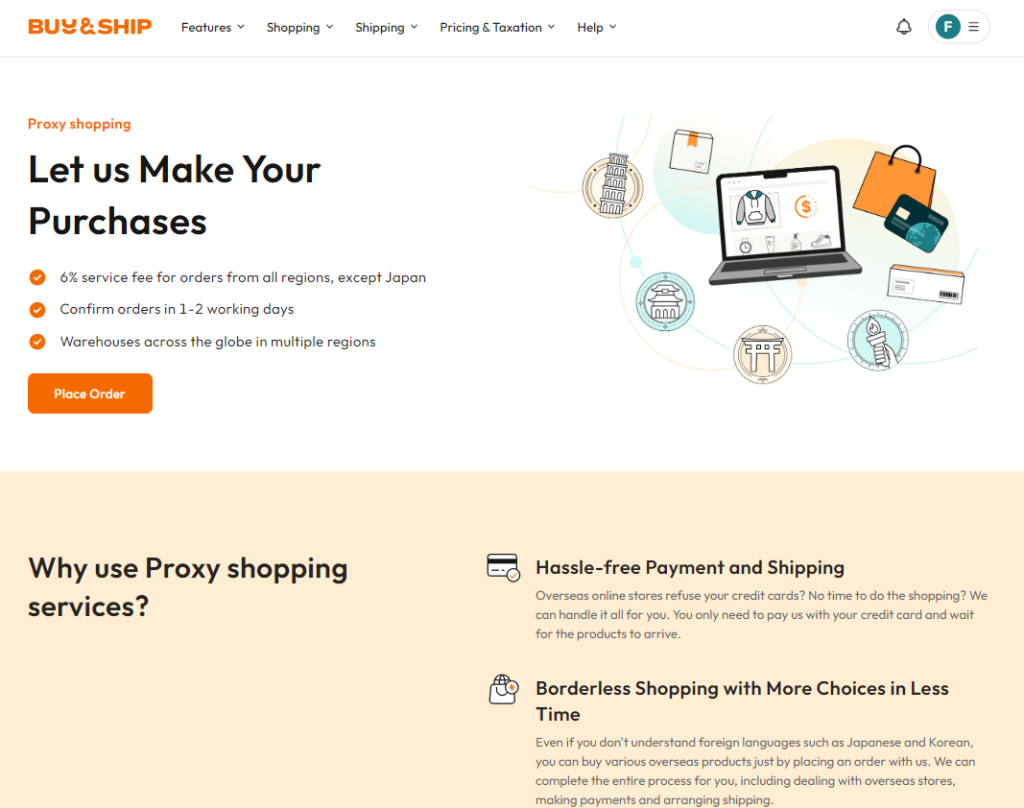
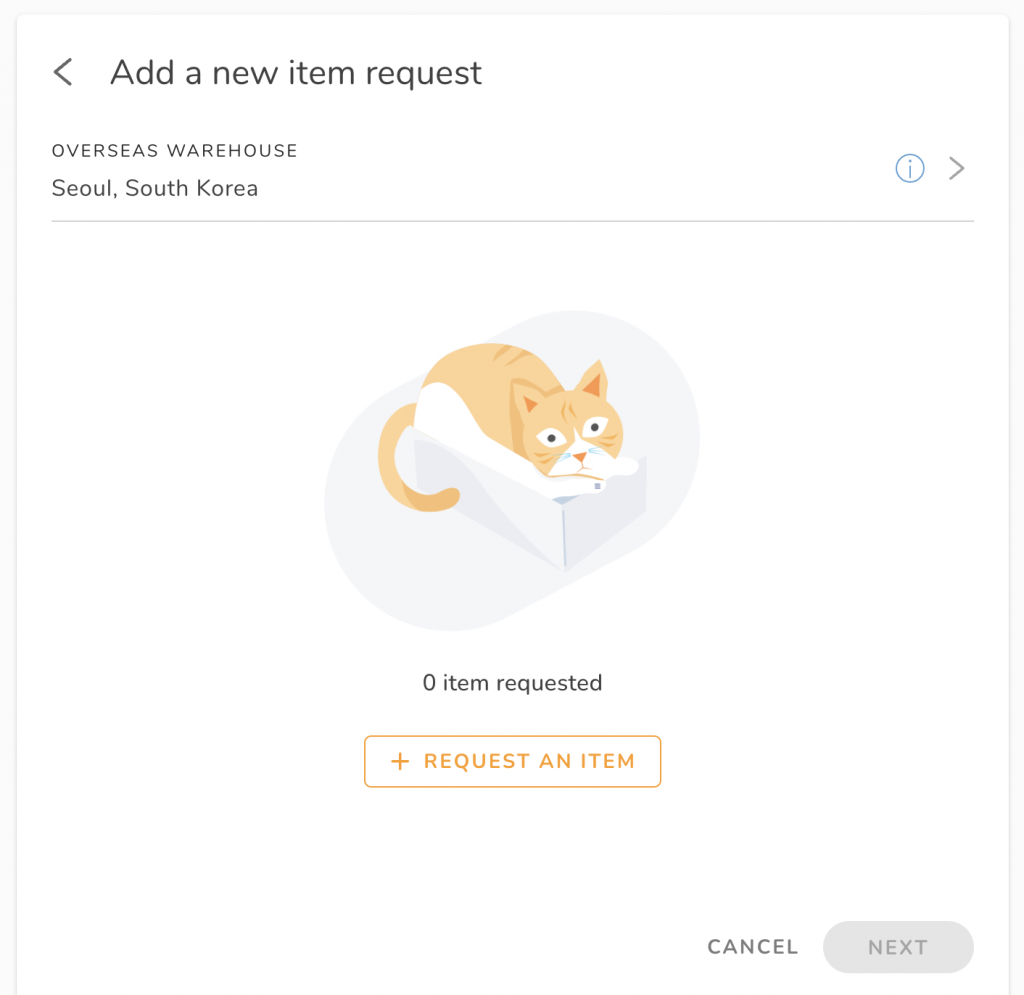
Step 3
After selecting corresponding warehouse, click on “Request An Item.”
Step 4
In the pop-up section on the right, provide accurate information such as the product page URL, product description, product image, and other details.
Within one order, you can add up to 10 items from the same online store. (If the items are from different websites, you will need to submit a new order.)
Simply copy and paste the product information displayed on the shopping website. (If the original product description is in Korean, please copy the Korean content as the product data.)
Then click “Next.”
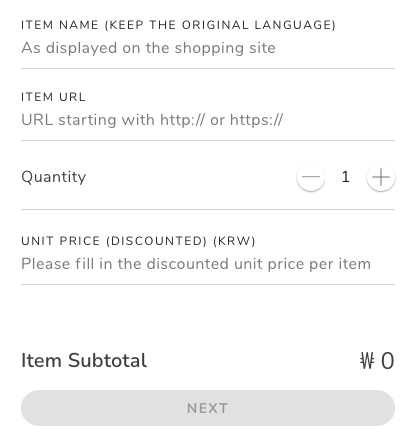
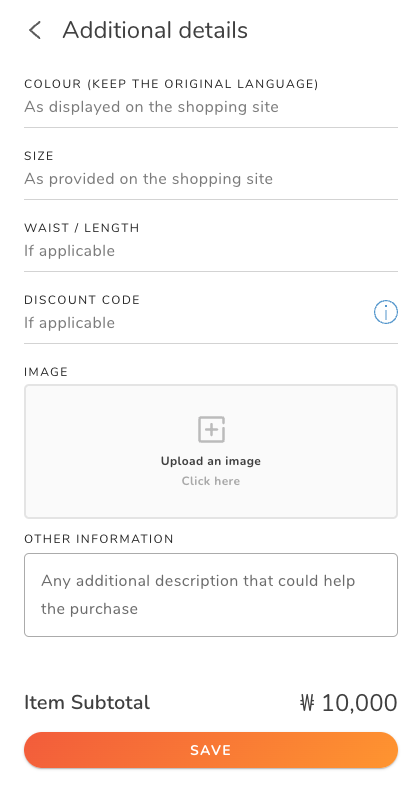
Step 5
After filling in the product details, click “Save” to complete the ordering process. Wait patiently for us to confirm your order and arrange for payment. Once that is done, your ordering process will be complete!