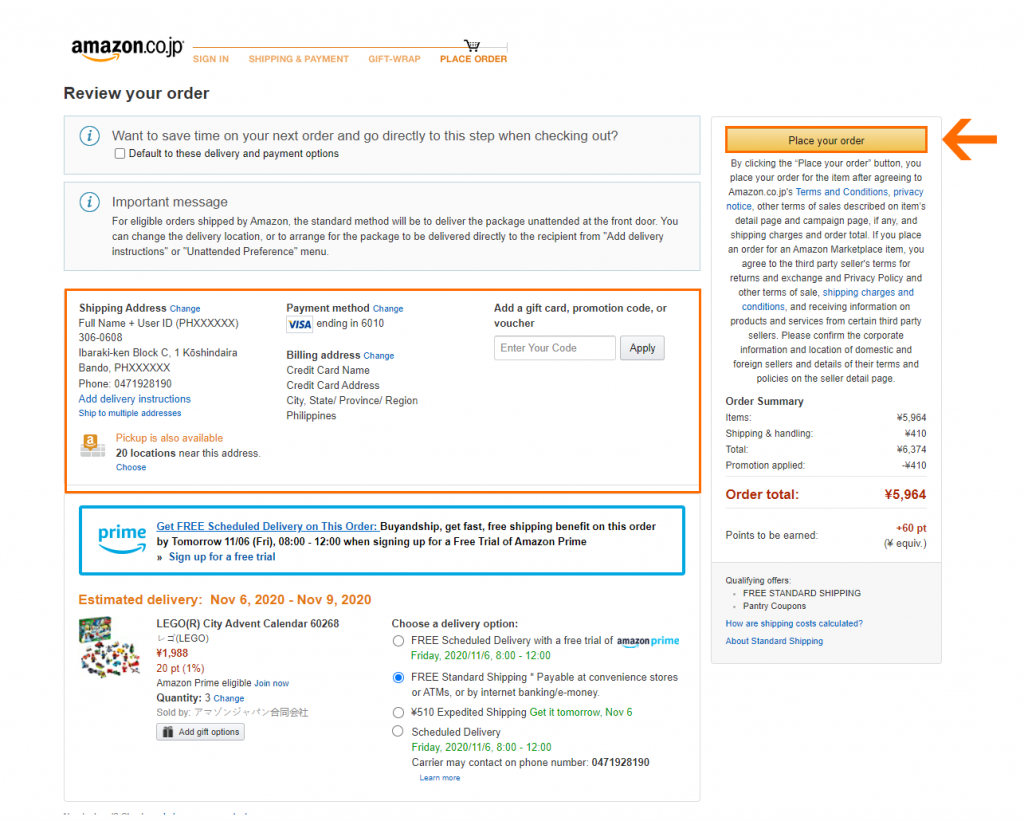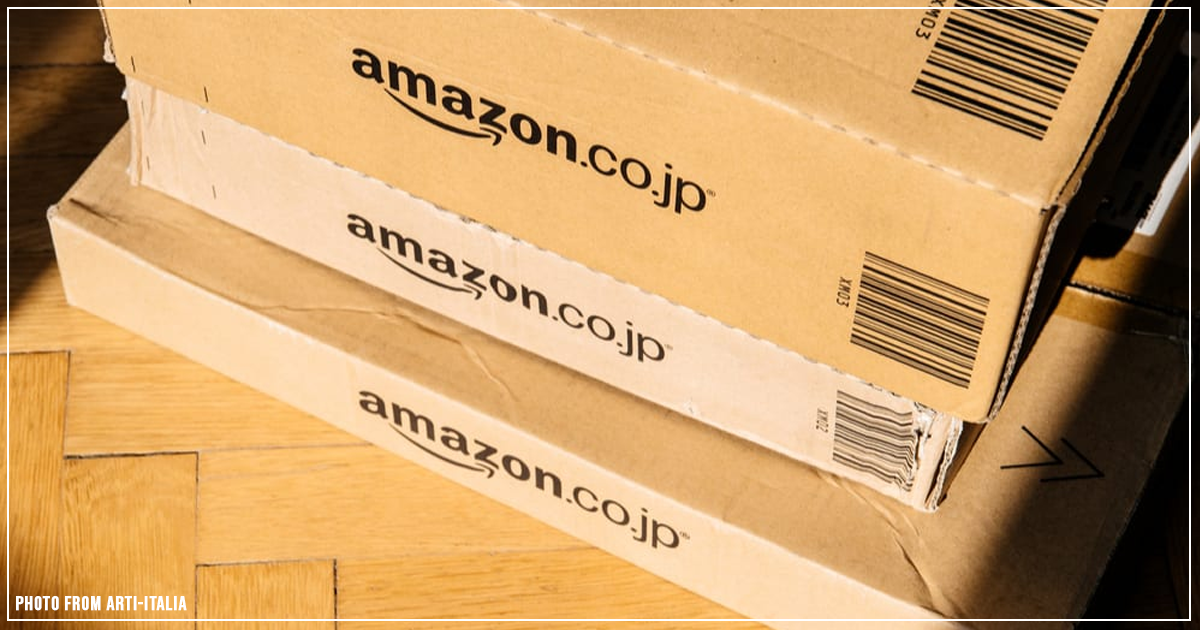
Amazon.co.jp ranks first in Japan and offers a variety of Japanese products in all categories. The best sellers range from books to robots, to home appliances, toys, and video games.
The site is also available in Japanese and English versions, which makes shopping a lot easier. However, Amazon Japan’s international shipping is super expensive if you were to ship your goods in the Philippines. That’s why it’s better to get a free Japan address for your order and ship straight to your home in the Philippines via Buyandship!
How to Buy Your Favorite Products From Amazon Japan Using Buyandship Philippines
Don’t know where to start? Don’t worry, Buyandship Philippines is here to help you! Check out the step-by-step tutorial we created just for you! Happy Shopping!
Step 01: Go to Amazon.co.jp
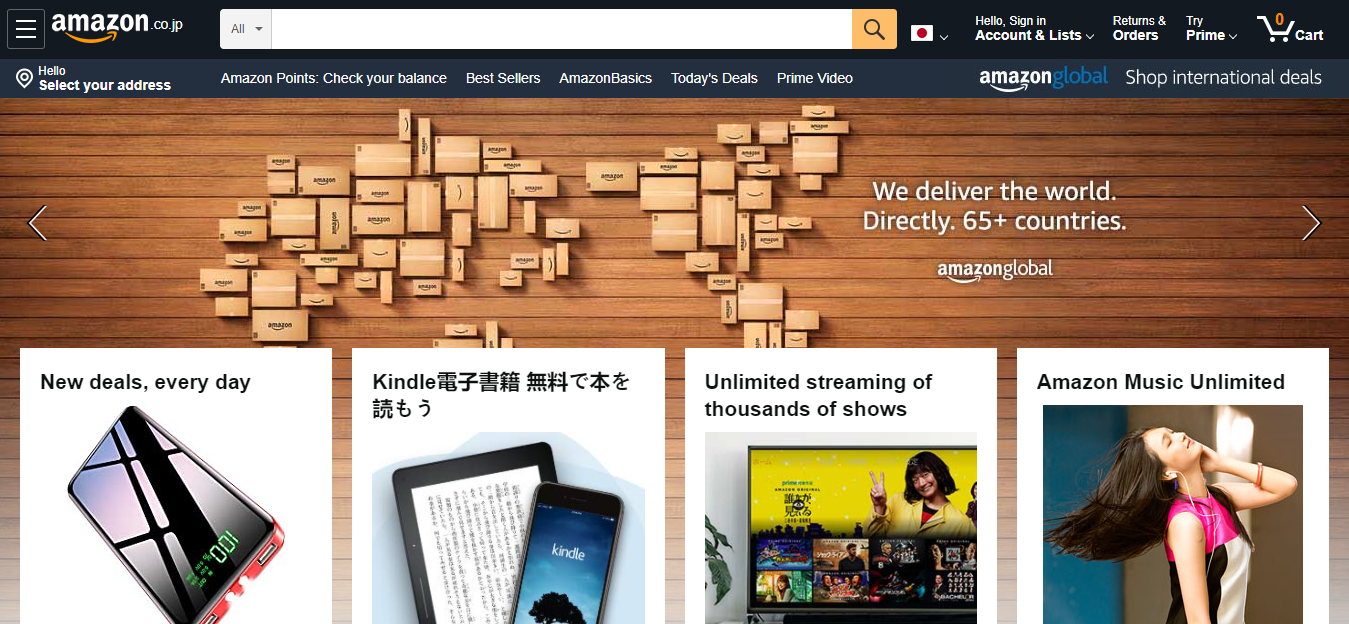
First things first, go to Amazon Japan’s Landing Page.
➡️ Go to Amazon.co.jp
Step 02: Log-In or Sign Up to Your Amazon JP Account. Doesn’t Have an Account Yet? Click HERE
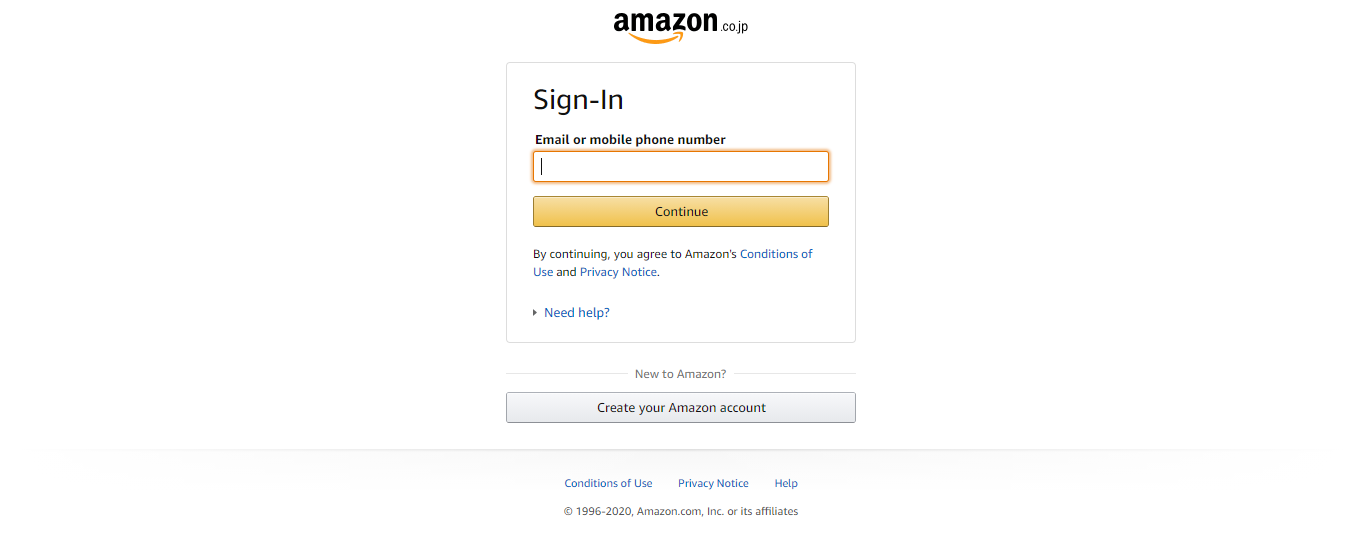
Create an account if you’re new to Amazon Japan or simply log-in to your account if you already have one.
Step 03: Browse Your Favorite Products and Hit ‘Add to Cart’
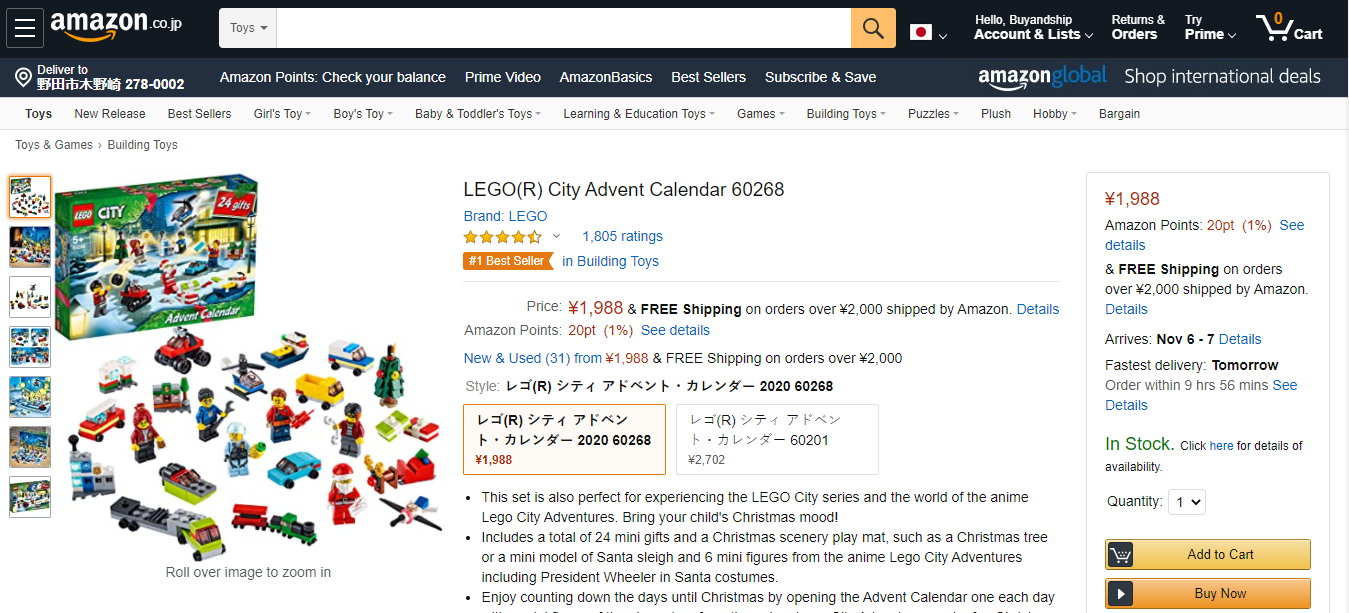
Once you have an account, it’s time to shop! Make sure to review each item carefully and if you’re satisfied with the product/s you’re browsing, simply hit “Add to Cart” and then “Proceed to Checkout”
Step 04: Enter Buyandship JP Warehouse Address
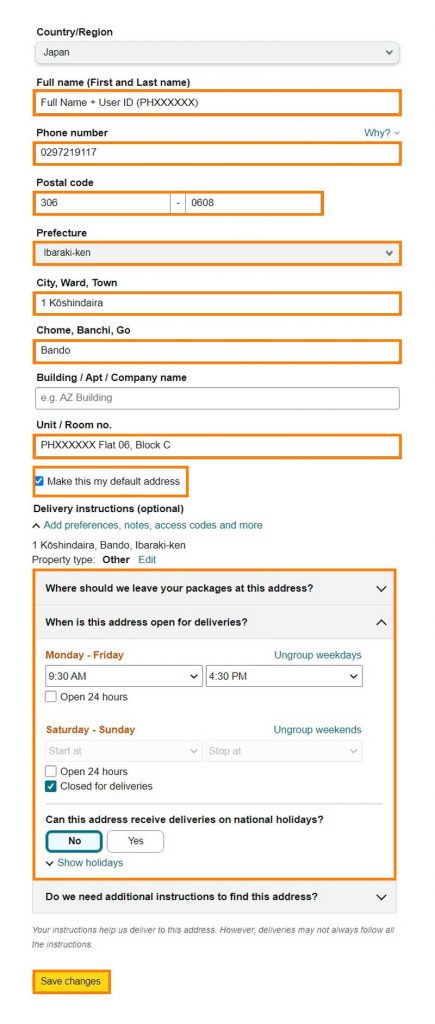
It will lead you to the Check Out Page (See Reference Photo Above) where you will need to enter Buyandship’s Japan Warehouse Address. Please note that Buyandship’s Warehouse Addresses are closed every weekend and JP Holiday, make sure to opt the weekends out of your delivery instructions.
- Place BNS USER ID after your name for easier sorting when your parcel arrived at our warehouse address.
- Then, enter Buyandship’s Japan warehouse address for the shipping address.
- In order to get Buyandship’s US Warehouse address, log in to your Buyandship account, under the ‘Overseas Warehouse Address’ section, click on the ‘Japan’ Tab, and voila! All you have to do is just copy and paste.
➡️ Click Here to Register to Buyandship PH
Once you are done filling out the shipping section, review all the details you input and click “Add Address”
Step 05: Click your shipping date choice (Note: this is the shipping date that will arrive at our JP Warehouse, not your home in the Philippines) then click “Continue”
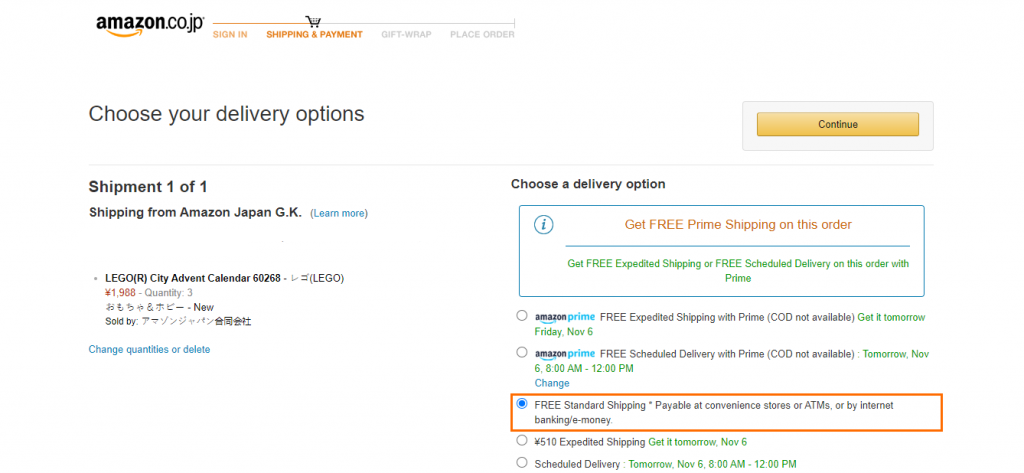
Since you will be using a Japan Address in your purchase, you are entitled to Amazon’s FREE Standard Shipping. Simply click that as your delivery option and click “Continue”
Step 06: Enter your credit card details then click “Add your card”
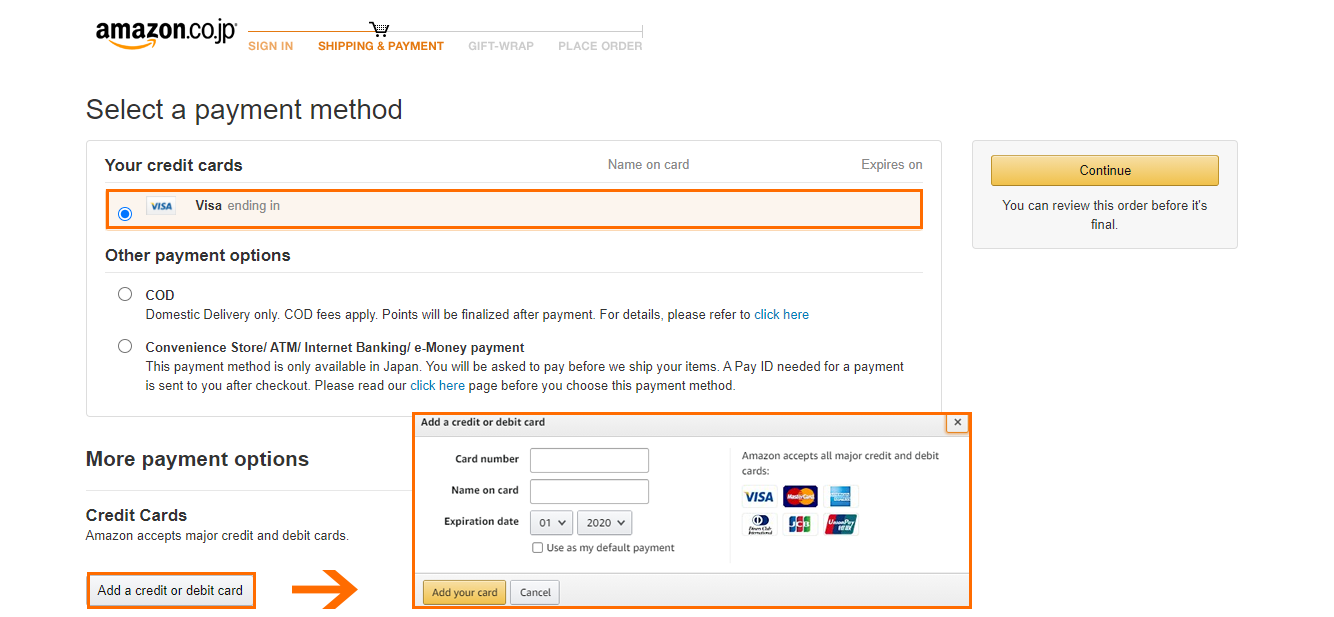
Click the “Add a Credit or Debit Card” button and simply enter your payment information. Choose your card as your mode of payment and click “Continue” once done.
Step 07: Input your Credit Card Address as Your Billing Address then click “Use this address”. Your billing address should be your Credit Card (or virtual card) name and address
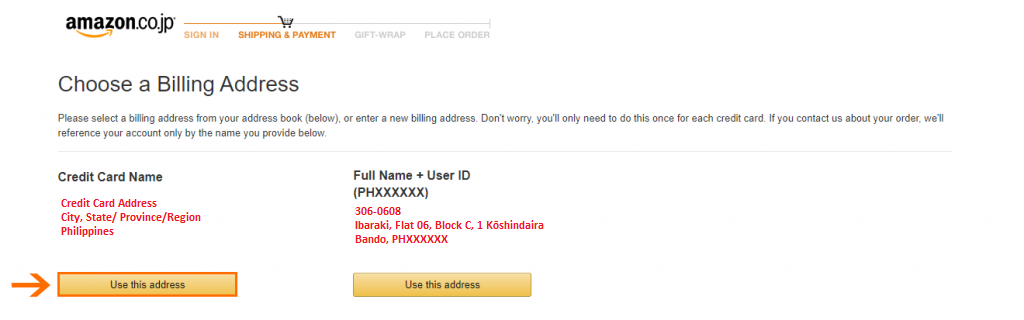
Add another Credit Card Address as your Billing Address. Your billing address should be the same address you input in your credit card account. To clarify:
Shipping Address = Buyandship Japan Warehouse Address
Billing Address= Credit Card Address
Once you’re done, choose your Credit Card Address as your Billing Address by clicking “Use this Address”
Step 08: Check your order details one last time and click “Place your order”
Check if all of the details you input are correct. Click on “Place Your Order” once everything is confirmed and wait for Amazon JP’s Tracking Code.
Step 09: Declare Your Shipment
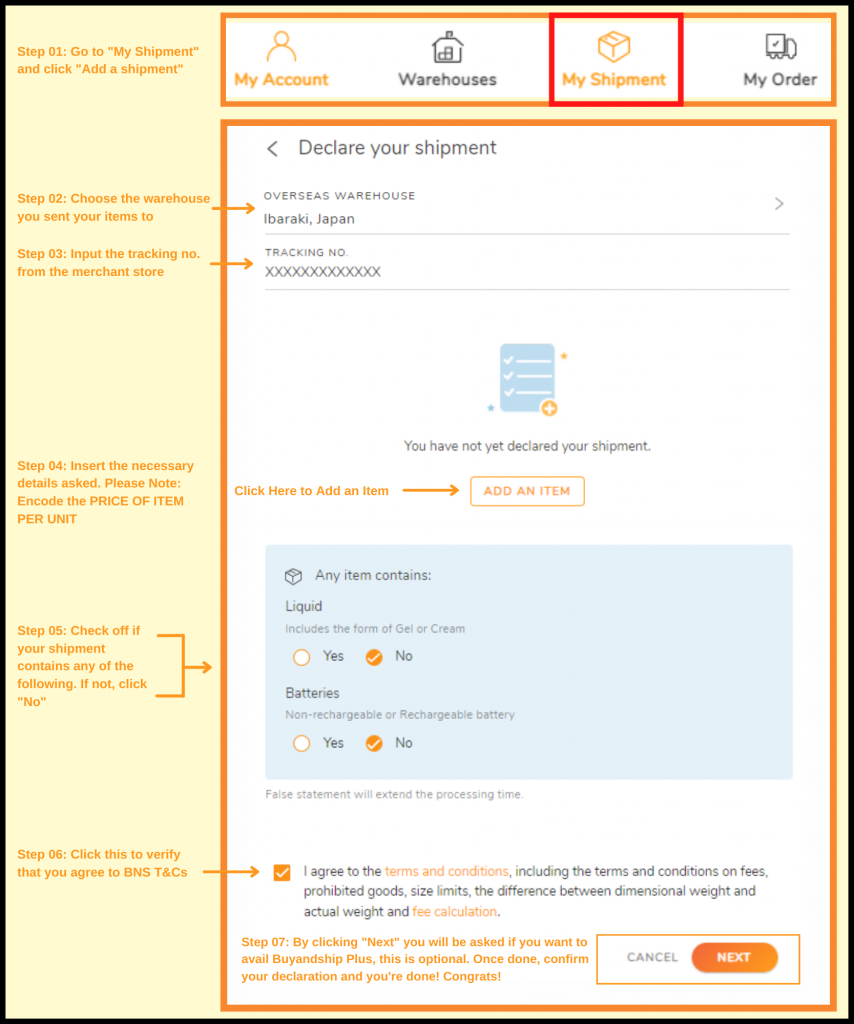
Once you get your tracking code from Amazon JP, log in to your Buyandship Account, and immediately declare your shipment. All you have to do is:
- Go to ‘Parcel Management’
- Under My Shipment, click ‘Add a Shipment’
- Enter the Warehouse you ship it to, in this case, select ‘Ibaraki, Japan’
- Enter your Tracking Number
- Fill out the Product Details (Click ‘Add New Item’ if you bought multiple items)
- Check all of the Terms and Conditions
- Hit ‘Submit’
If you wanted a more elaborate explanation of how to do it, click here.
Step 10: Wait For Your Parcel To Be in Parcel Management “Arrived At HK Warehouse”
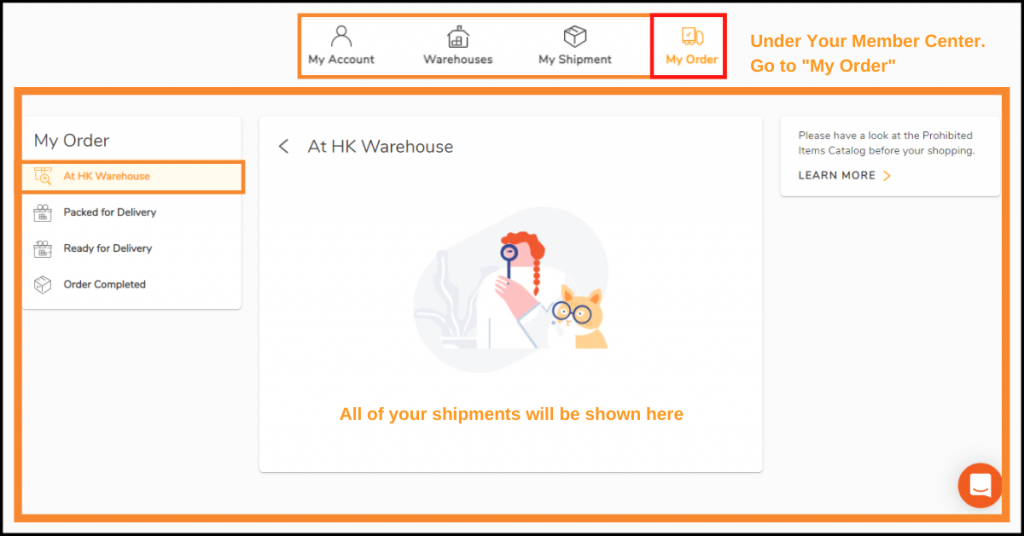
Once it is in “Arrived at HK warehouse” in My Order, you can check out your shipments separately or consolidate your shipments (not separate items) by ticking on the box next to your tracking number. Once each shipment arrives at the HK warehouse you have free consolidation services and 42 days of storage. If you want to checkout, fill out the checkout details, and proceed to payment.
Step 11: Pay for Buyandship’s Shipping Rate

We charge purely based on weight so, you don’t have to compute for complicated math equations. Plus, we have the lowest shipping rate in the Philippines! We have 2 Pricing Options: Delivered Duty Unpaid (DDU) and Delivered Duty Paid (DDP) Check out the Features of DDP and DDU in the images below:
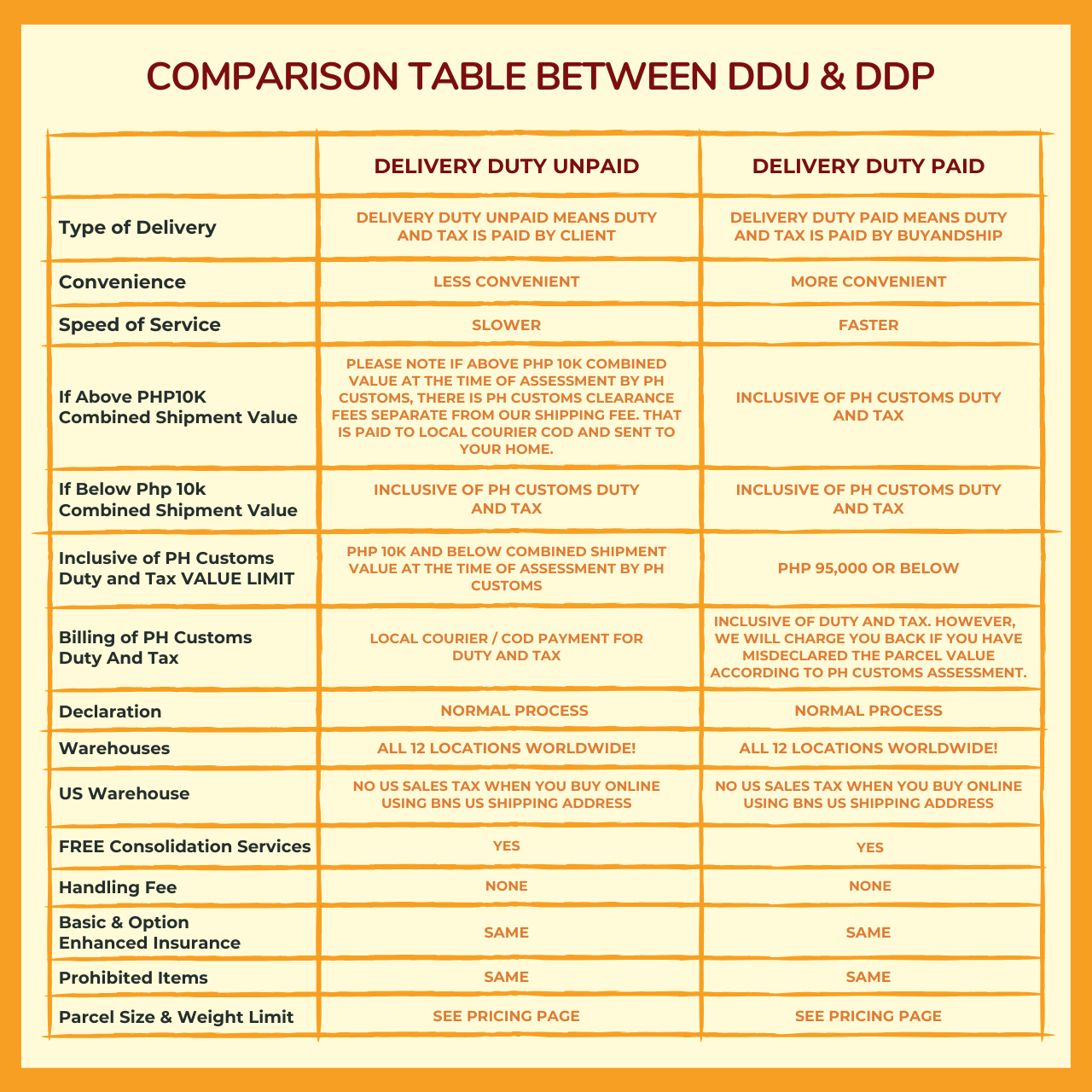
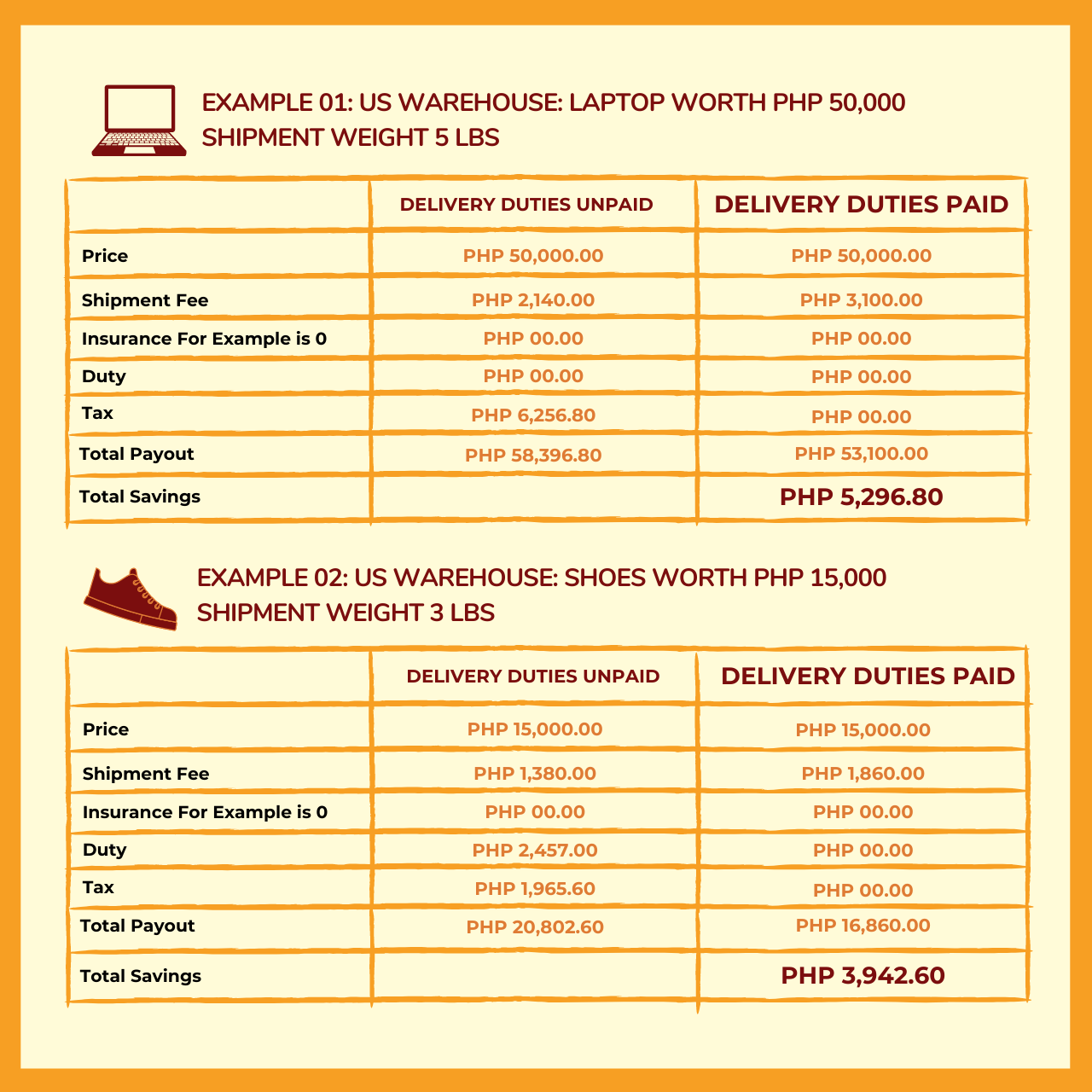
This goes without saying that if your parcel weighs exactly or less than 1 pound, we only charge you the designated amount but if the weight exceeds 1 pound, we round it up. But don’t worry because you always have the choice to consolidate your items to maximize your money- that’s a whole other conversation so it’s best if you just read more about consolidation here.
Once you get notified that your parcel is in our HK Warehouse, all you need to do is pay the service fee before we process it. Buyandship only accepts Internationally accepted Mastercard or Visa or Virtual Cards for a safer and faster way to pay.
➡️ Learn More About Our DDP Pricing Option HERE
Step 12: Wait For Your Products to Arrive on Your Doorstep in the Philippines
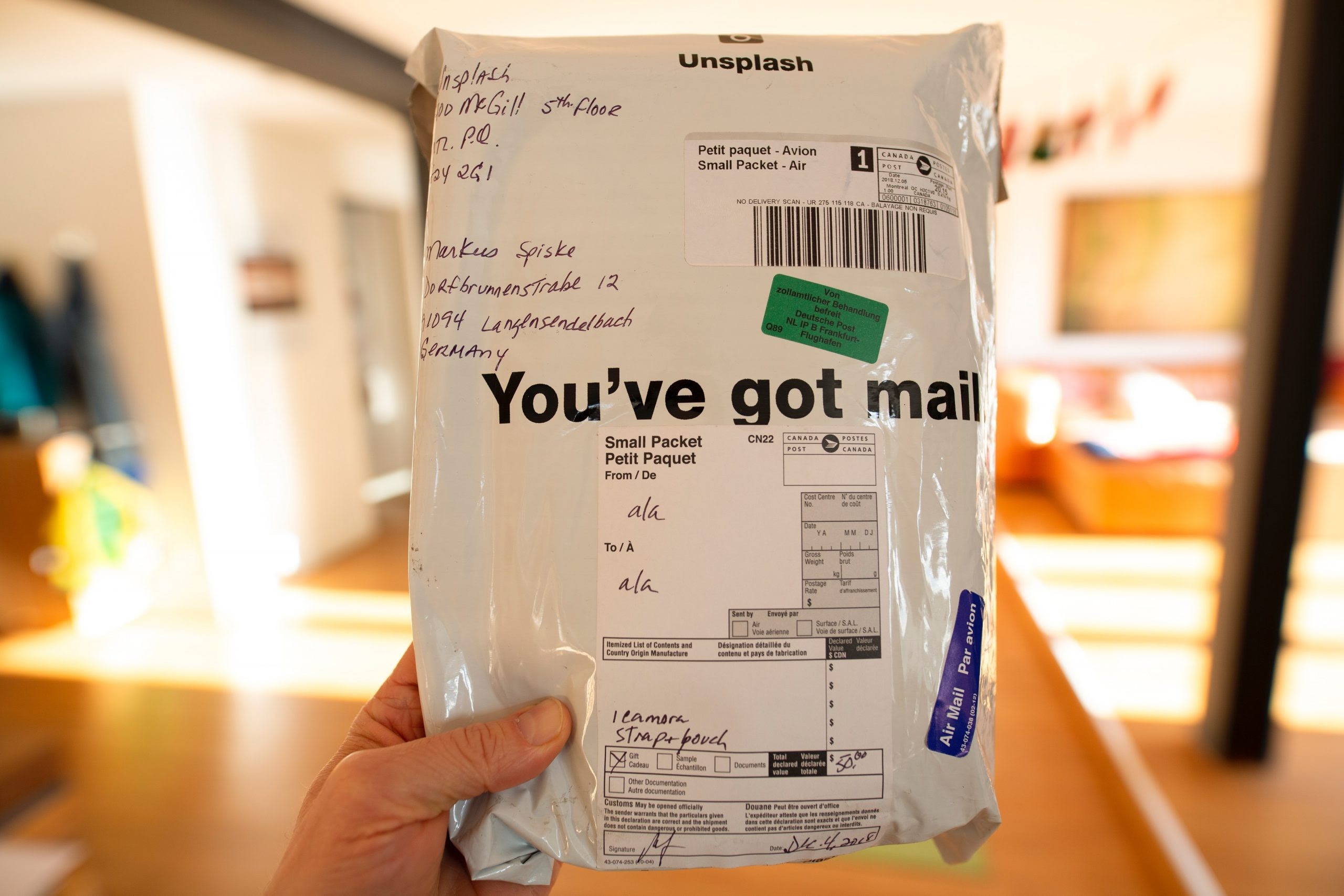
Last step! All you have to do is sit, relax, and wait for your parcels to arrive at your doorstep in the Philippines. Enjoy your new products directly from Amazon Japan!