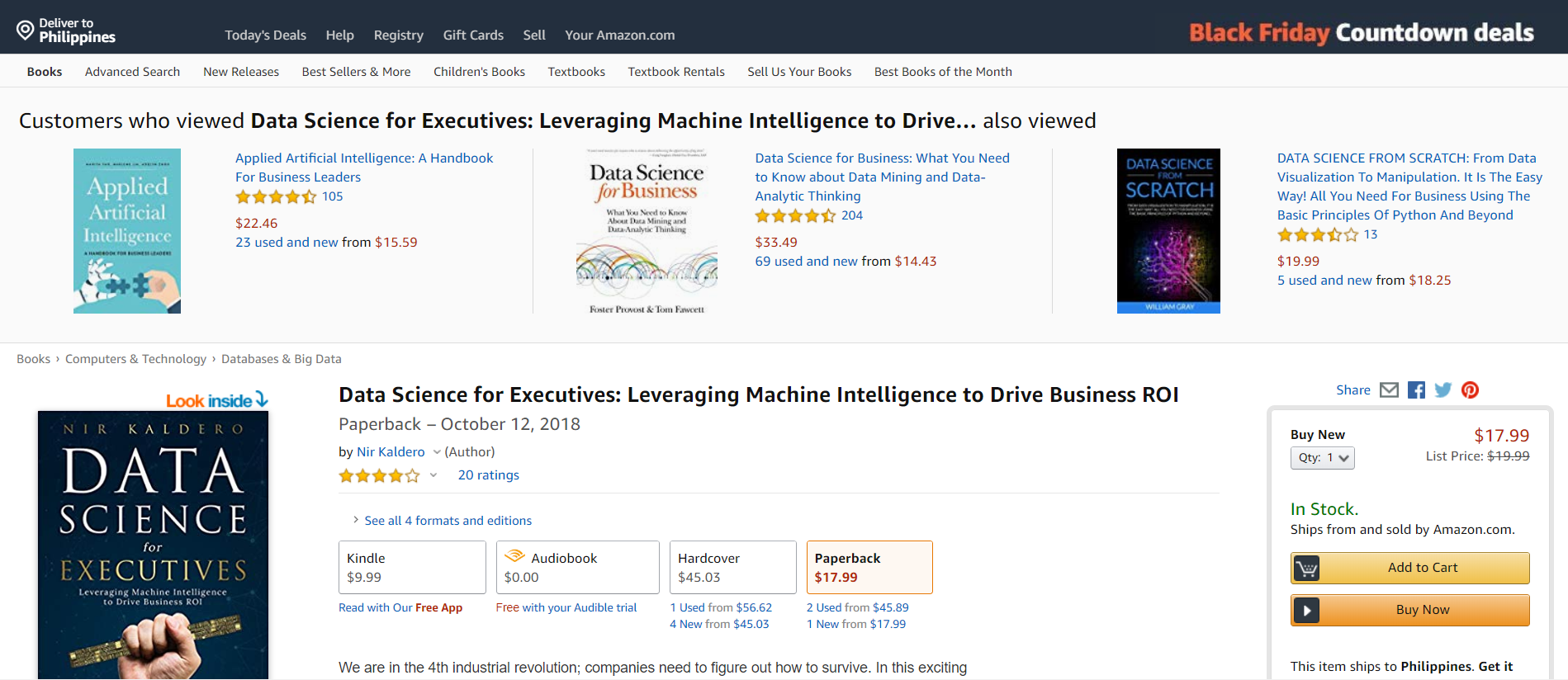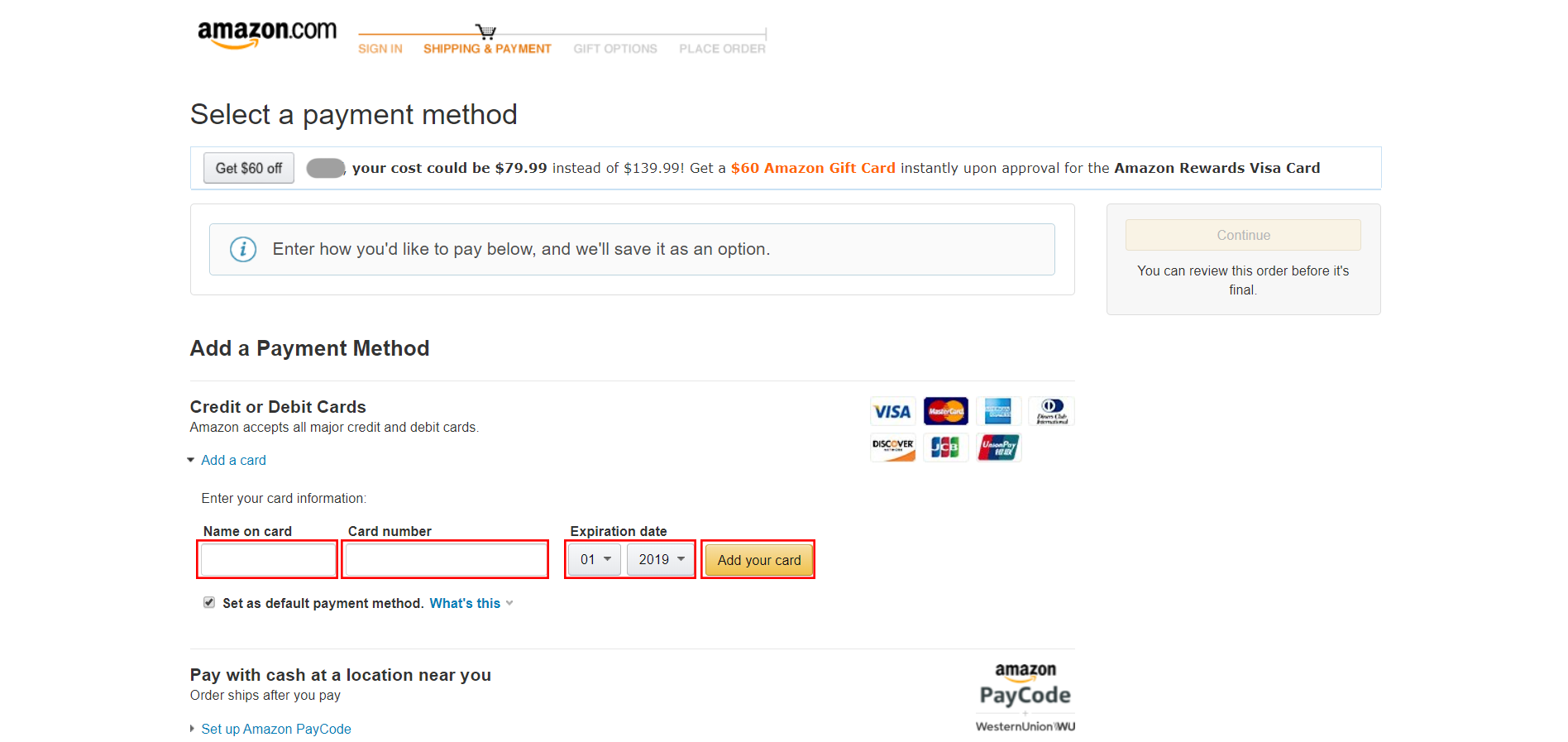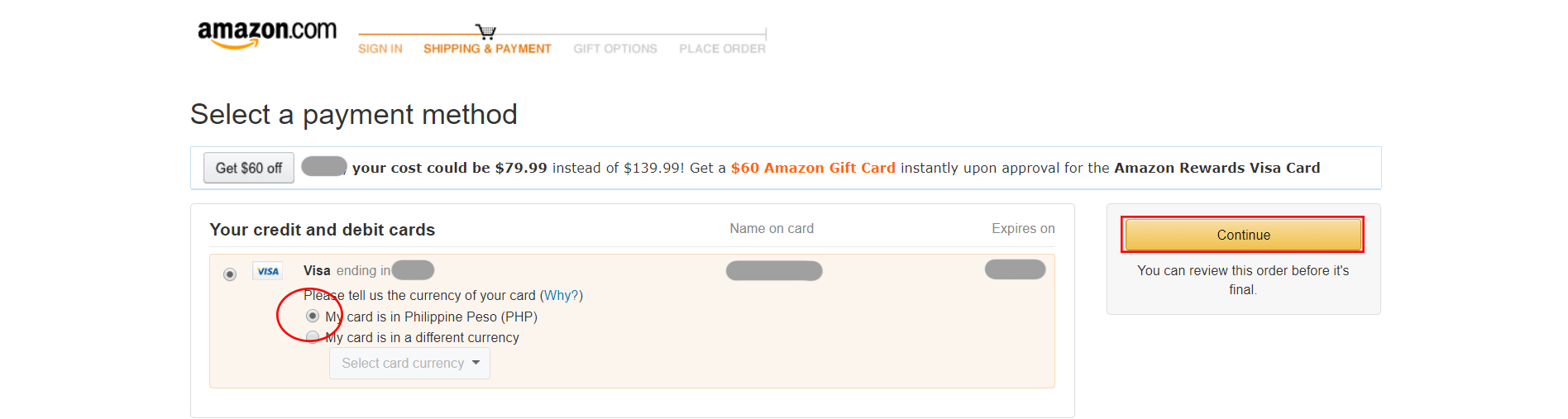You might be already familiar with making an order on Amazon US, but here is a guide on how you can do that if your item exceeds the PHP 10k threshold and how to choose our “PHP 620 Delivery Duty Paid” so you won’t have to worry about PH Duties and Tax. Have your favorite items ship straight to your doorstep with Buyandship Philippines at the lowest shipping rate!
Did you know that Buyandship’s warehouse address is in a US sales tax-free location? Shop now and save more with Buyandship. Check out the step-by-step guide below:

Step 1: First, Visit Amazon US HERE
Step 2: Then create an account by going to the top-right menu “Account & Lists”, drop-down, then click “New customer? Start here.” – or just click HERE
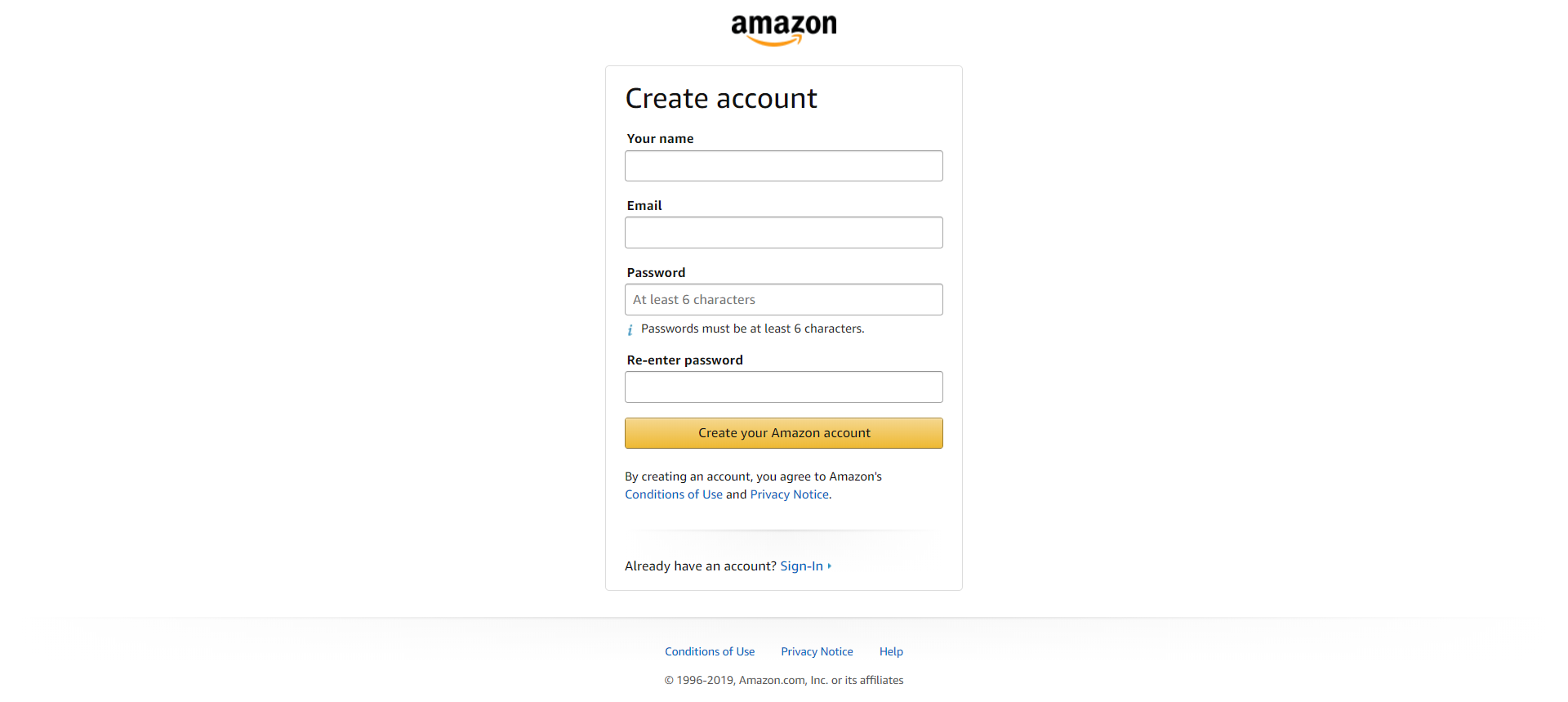
Step 3: Once you have registered and confirmed, search for your favorite products~ in this case, Apple Watch, and click “Add to Cart”. Check your item details and click “Proceed to Checkout”.
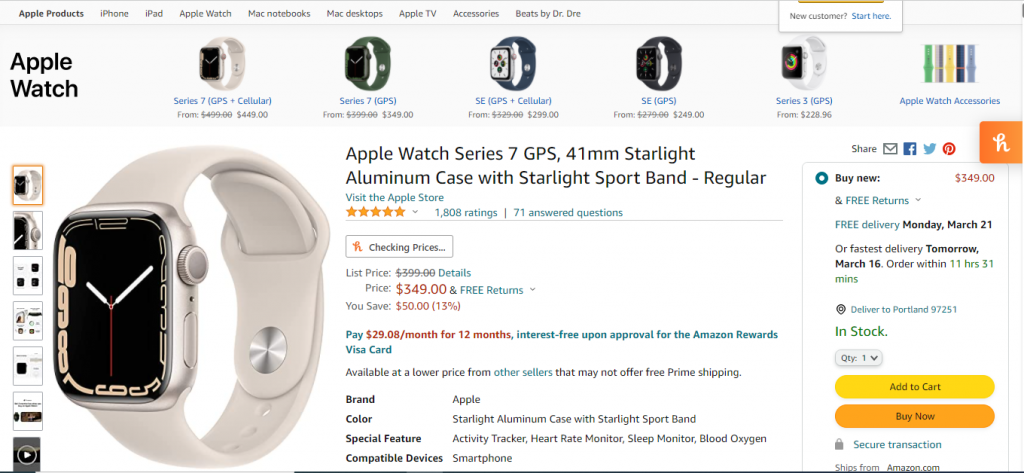
Step 4: It will lead you to this page below where you will need to enter Buyandship’s warehouse address in the U.S. (Note that you will need to REGISTER with Buyandship first to get your USER ID) The shipping address to be inputted is Buyandship’s warehouse address in the U.S.
Enter your own first name and enter the last name as your USER ID in Buyandship, then enter Buyandship’s U.S. warehouse address, and phone number. DO NOT forget to tick “No” where it asks “Is this address also your billing address?” Your billing address is your credit card address.
Step 5: Click your shipping date choice (Note: this is the shipping date that will arrive at our U.S. warehouse, not your home in the Philippines) then click “Continue”
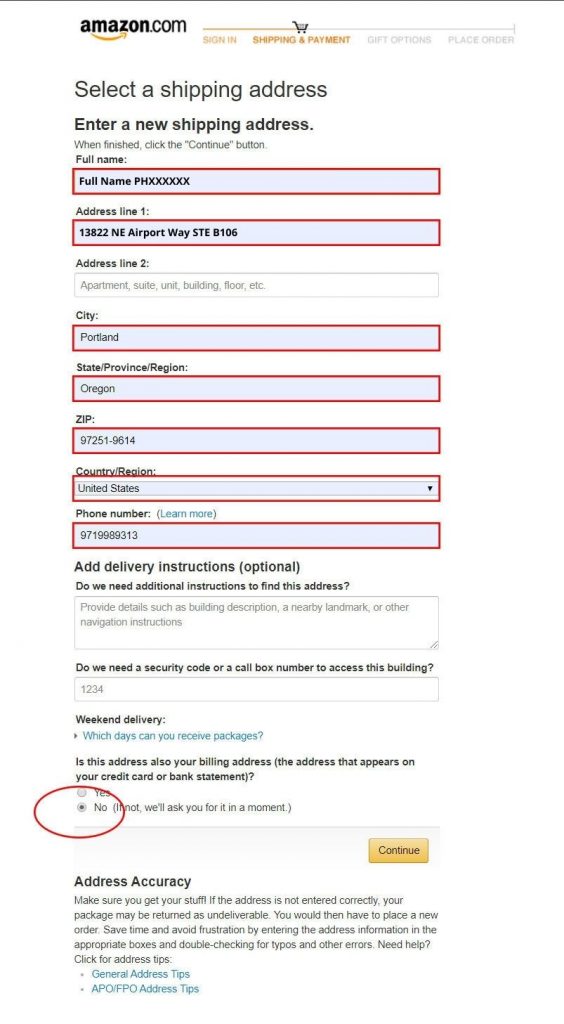
Step 6: Enter your credit card details then click “Add your card”
Step 7: Make sure it is the correct currency you want to pay in, then click “Continue”
Step 8: Input your Credit Card Address as Your Billing Address then click “Use this address”. Your billing address should be your Credit Card (or virtual card) name and address
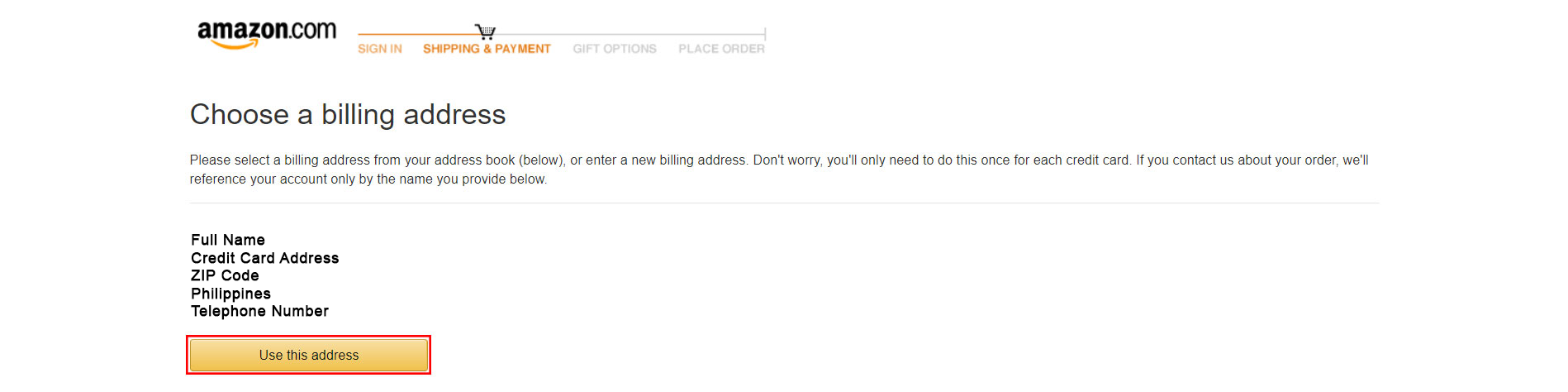
Step 9: Check your order details one last time and if OK, click “Place your order”
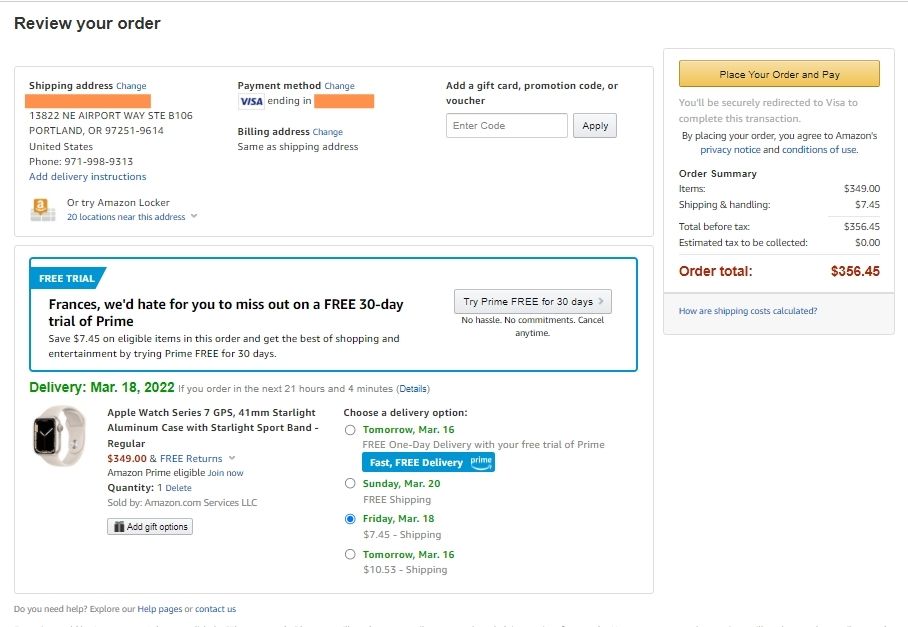
Step 10: Properly Declare Your Shipments!
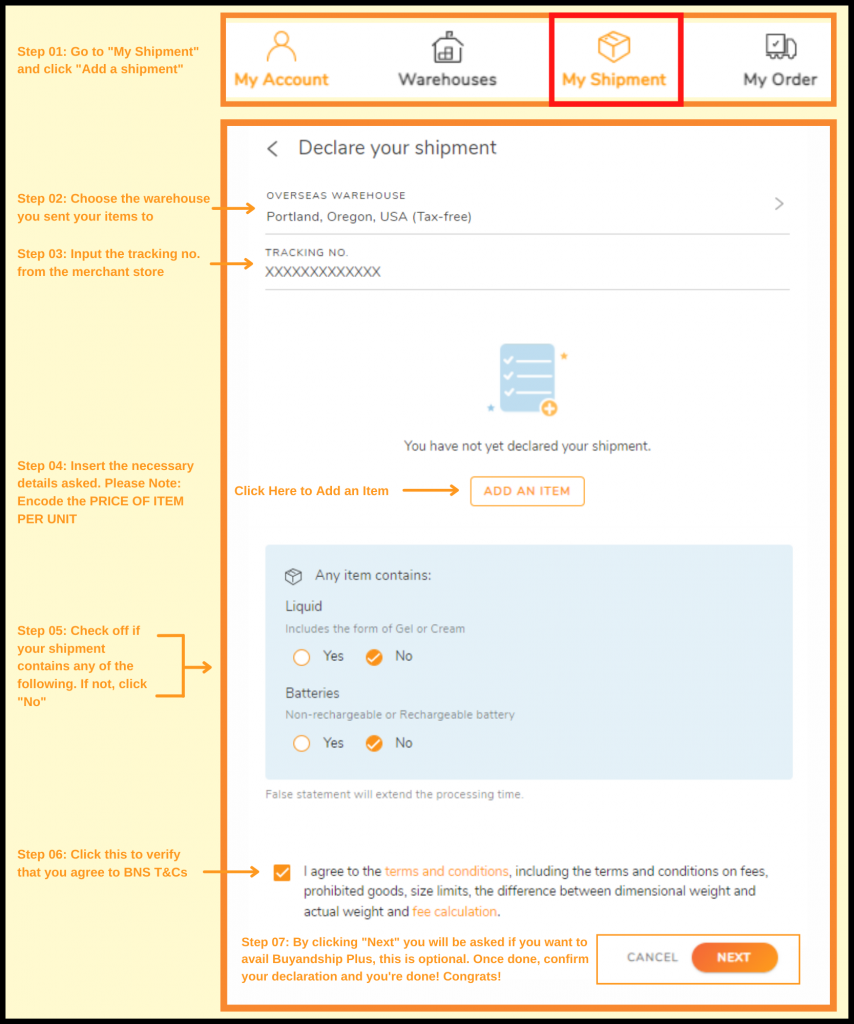
Once you get your tracking code from Amazon US, login to your Buyandship Account, and immediately declare your shipment. All you have to do is:
- Go to ‘Parcel Management’
- Under My Shipment, click ‘Add a Shipment’
- Enter the Warehouse you ship it to, in this case, select ‘Chiba, Japan’
- Enter your Tracking Number
- Fill out the Product Details (Click ‘Add New Item’ if you bought multiple items)
- Check all of the Terms and Conditions
- Hit ‘Submit’
If you wanted a more elaborate explanation of how to do it, click here.
Please Note: If there is no tracking number provided from the seller and if the seller filled out your shipping address correctly with your member ID, and was delivered to our warehouse, please wait for an email from us that you have an “Undeclared Shipment” In that same email, there is a tracking number in which you can just copy and paste and declare your shipment. Once you have declared your shipment it should move to “Arrived at Overseas Warehouse” status in Parcel Management. Another note to keep in mind is to declare your shipments properly, you can send us a website chat or message us on any of our social media platforms~ if you choose DDP and you misdeclare, we may charge you back with PH Duties and Fees.
Step 11: Wait For Your Parcel To Be in Parcel Management “Arrived At HK Warehouse
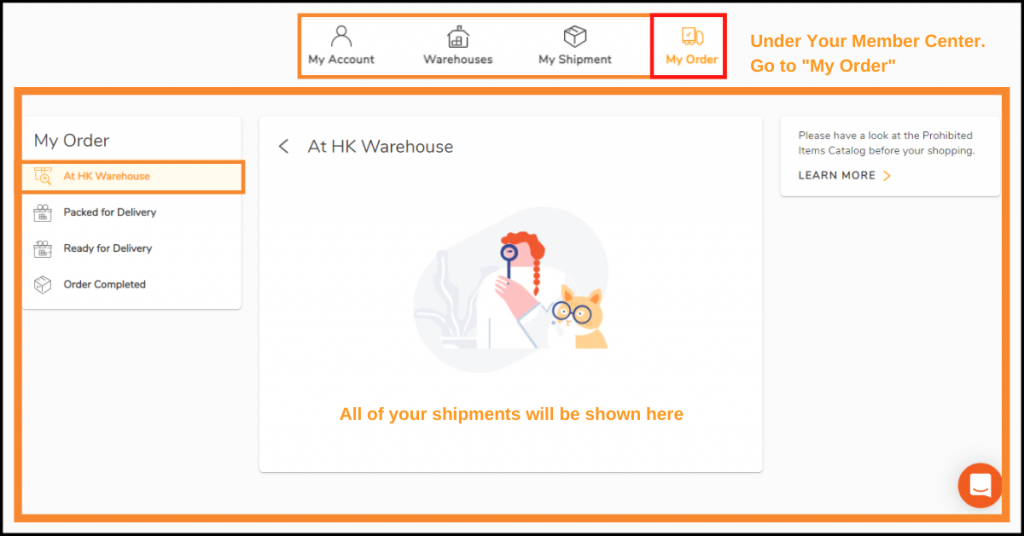
Once it is in “Arrived at HK warehouse” in Parcel Management, you can checkout your shipments separately or consolidate your shipments (not separate items) by ticking on the box next to your tracking number. Dropdown the Delivery Method~ it’s either DDU or DDP option. (If it’s the total value of your shipments are above PHP 10k, we suggest choosing DDP but if it’s below PHP 10k, we suggest DDU)
Step 12: Fill in the other details then click “Selected Consolidated Shipment(s)”
Once each shipment arrives at the HK warehouse you have free consolidation services and 42 days of storage. If you want to checkout, fill in other necessary details and choose which of your parcels will you consolidate. Simply click “Selected Consolidated Shipment(s)” once you have decided.
Step 13: Pay for Buyandship’s Shipping Rate
We charge purely based on weight so, you don’t have to compute for complicated math equations. Plus, we have the lowest shipping rate in the Philippines! We have 2 Pricing Options: Delivered Duty Unpaid (DDU) and Delivered Duty Paid (DDP) Check out the Features of DDP and DDU on the images below:
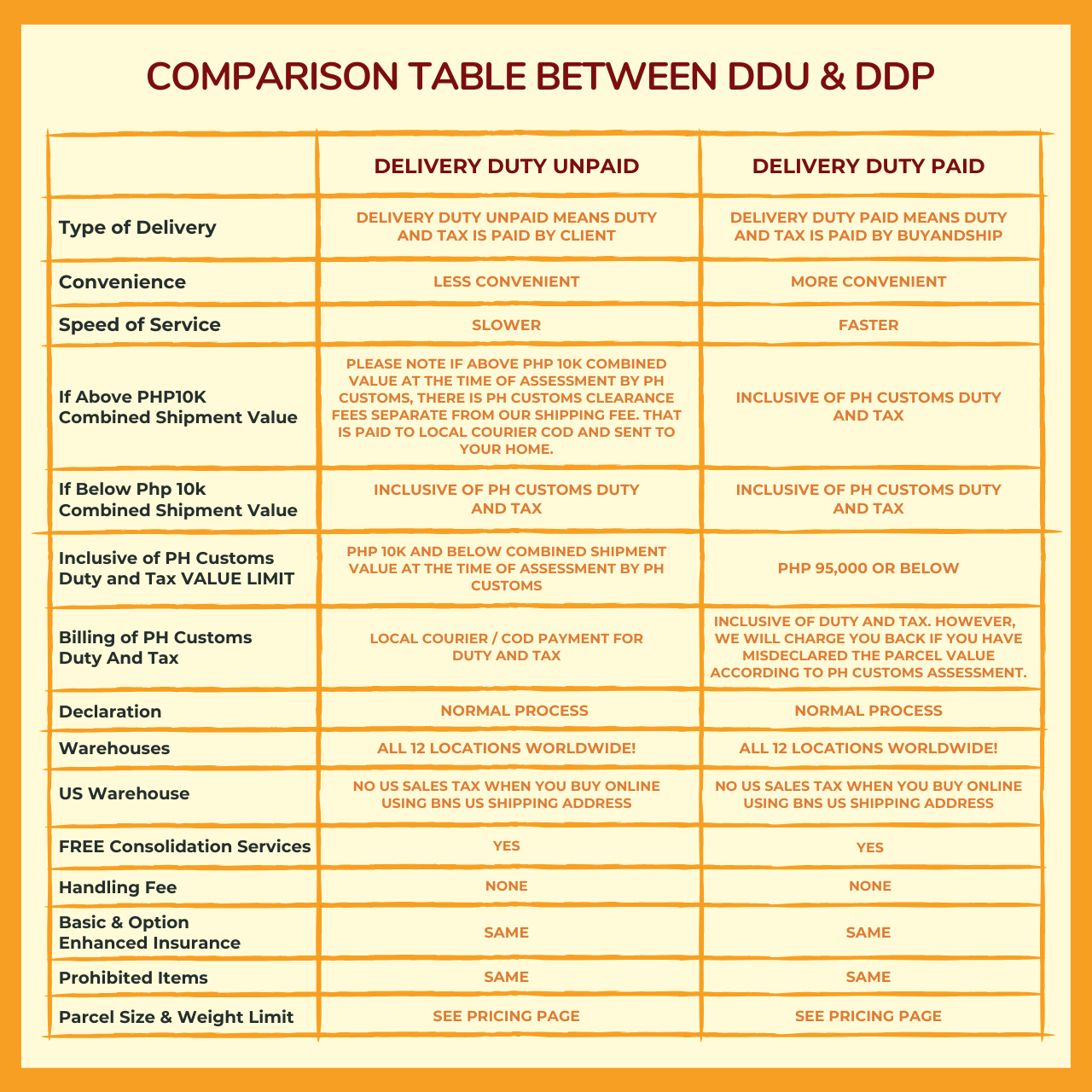
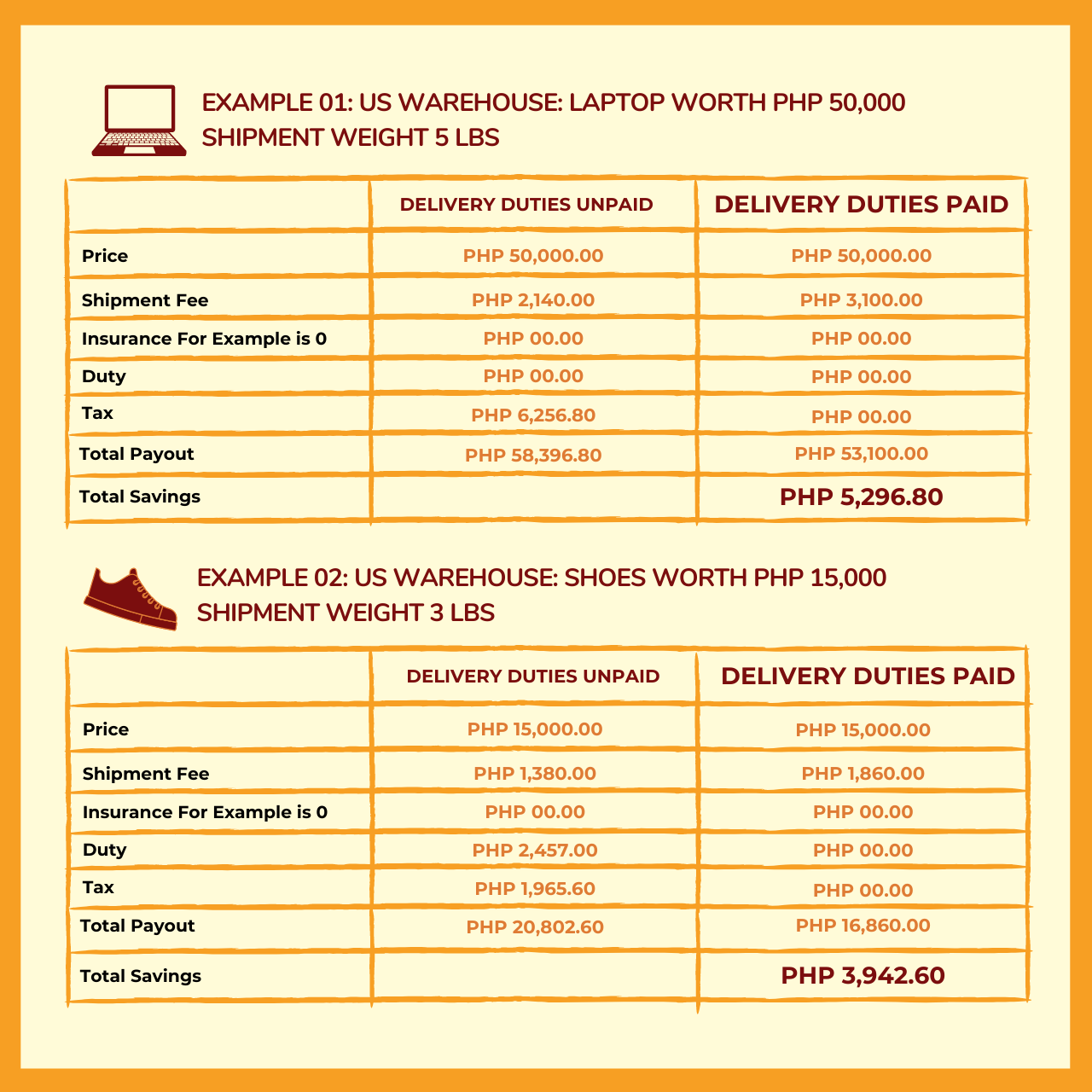
This goes without saying that if your parcel weighs exactly or less than 1 pound, we only charge you the designated amount but if the weight exceeds 1 pound, we round it up. But don’t worry because you always have the choice to consolidate your items to maximize your money- that’s a whole other conversation so it’s best if you just read more about consolidation here.
Once you get notified that you’re parcel is in our HK Warehouse, all you need to do is pay the service fee before we process it. Buyandship only accepts Internationally accepted Mastercard or Visa or Virtual Cards for a safer and faster way to pay.
>>> Learn More About Our DDP Pricing Option HERE
Step 14: Wait For Your Products to Arrive on Your Doorstep in the Philippines
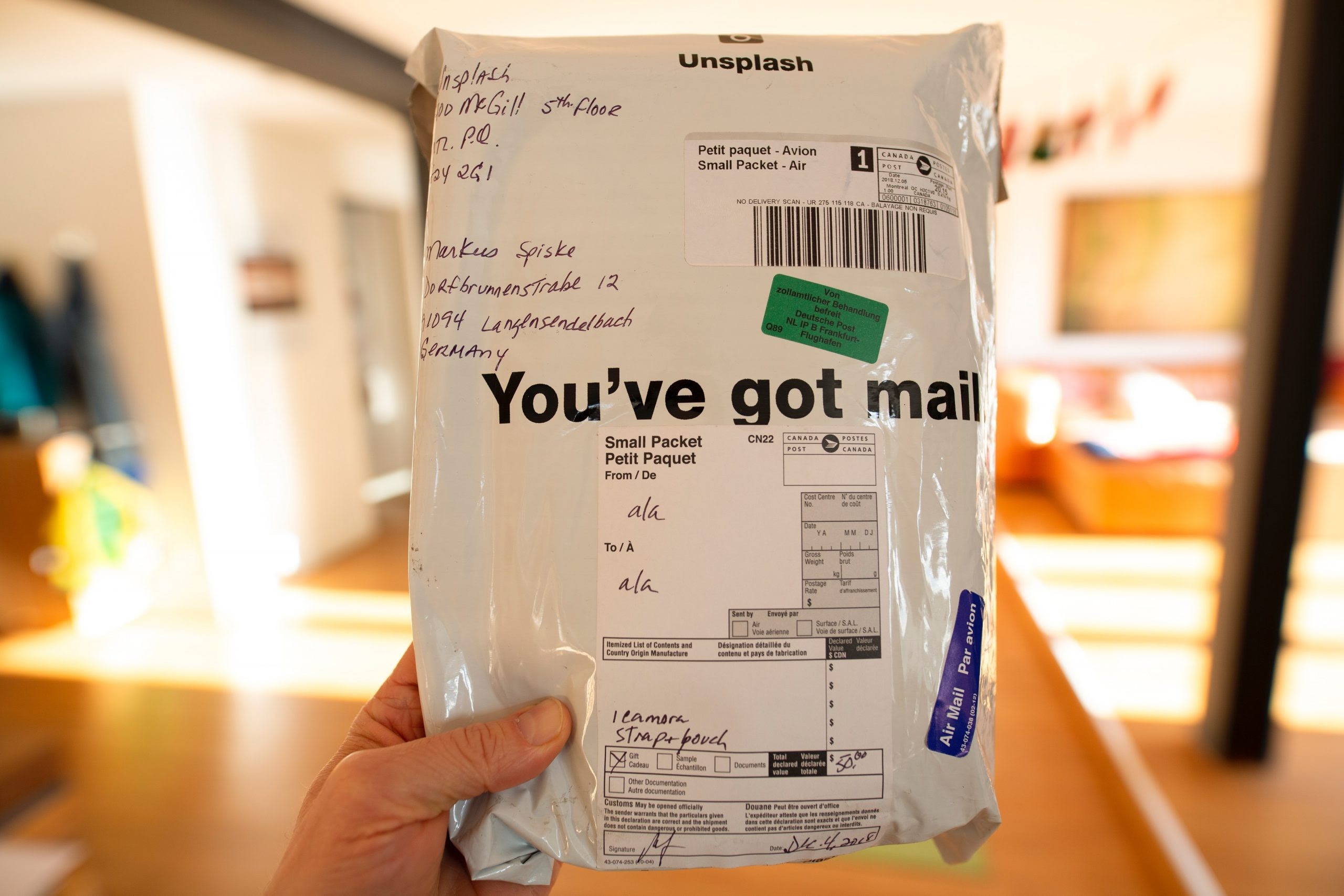
Last step! All you have to do is sit, relax, and wait for your parcels to arrive at your doorstep in the Philippines. Enjoy your new apple products directly from Amazon US!
Amazon Further Readings: