
Zara is one of the largest international fashion companies. It belongs to Inditex, one of the world’s largest distribution groups in the world. The customer is at the heart of their unique business model, which includes design, production, distribution, and sales through our extensive retail network. Zara is originally popular in the Philippines because of its high-end reputation at a reasonable price. Check out the step-by-step guide on how to ship it to the Philippines and take advantage of Zara’s Sale Area!
Shop From ZARA Hong Kong and Ship to Philippines
Step 01: Go to Zara Hong Kong’s Landing Page

First, go to Zara Hong Kong’s Landing Page.
Step 02: Sign-Up or Login to Your Zara HK Account. Encode and Save Buyandship HK’s Warehouse Address Upon Registration
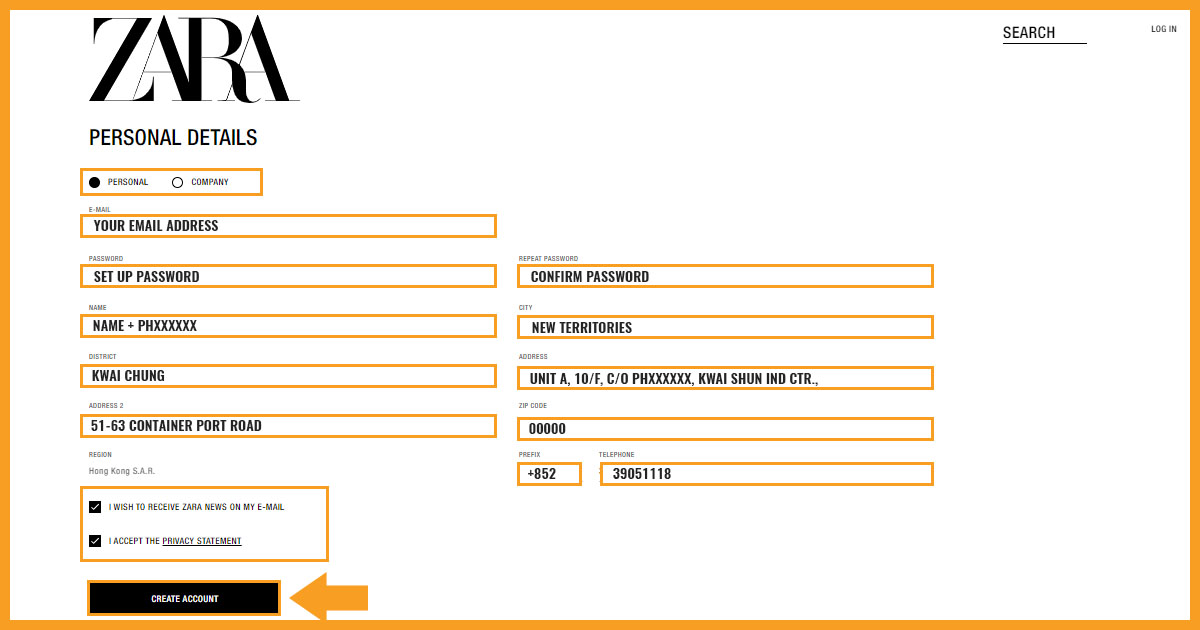
Here’s a bulleted form of how to insert our warehouse address upon sign-up for your reference:
- Upon sign-up, create either a personal or company account. Then, enter a valid email address.
- Next, set up a password and re-confirm it
- Fill in the necessary details. Make sure to go on your dashboard, under ‘Overseas Warehouse Address,’ Hong Kong Tab
- Enter your Name in the first tab as stated in the photo above with your Member ID (PHXXXXXX)
- Next, Set the City in “New Territories”
- The District in “Kwai Chung”
- Fill in the Address Line 1 with “Unit A, 10/F, C/O PHXXXXXX, Kwai Shun IND CTR.,” Please note: Copy this from your dashboard with your Unique Member ID
- After that, fill in the Address Line 2 with “51-63 Container Port Road,”
- Put “00000” on the Zip Code
- And copy the BNS HK Address Tel Number or “+852 39051118”
- Choose if you want to receive their occasional Newsletter.
- Tick the box that says “I accept the Privacy Statement”
- Click “Create Account” and now it’s time to shop!
Step 03: Browse For Your Favorite Product/s and Hit “Add to Basket”
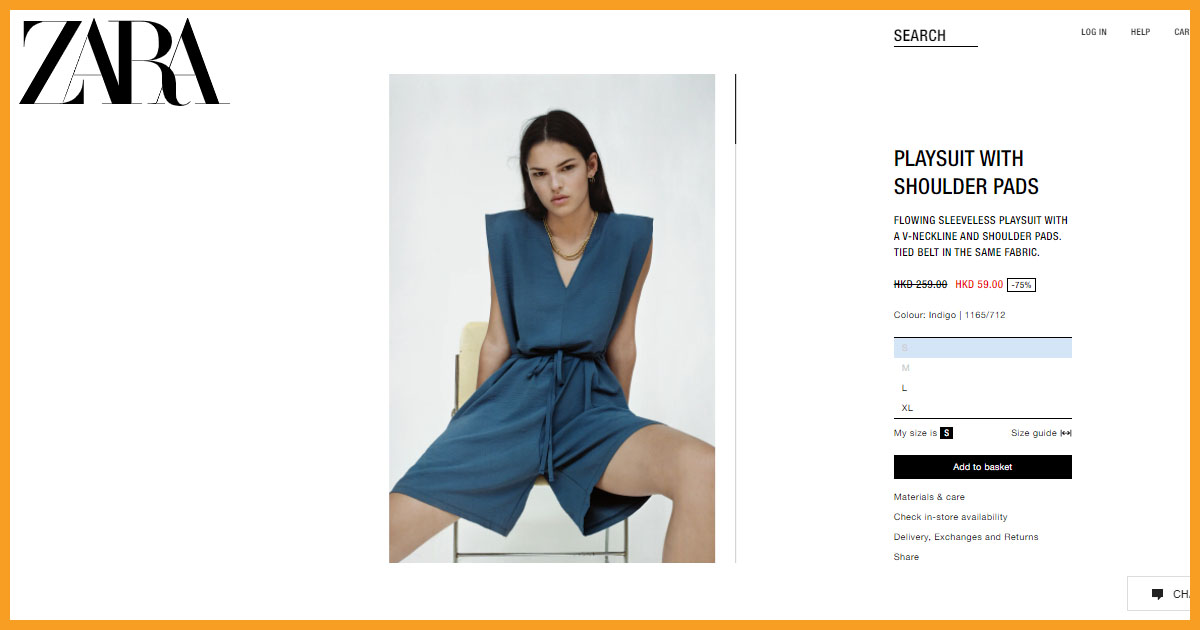
Once you have an account, it’s time to shop! Make sure to review each item carefully and if you’re satisfied with the product/s you browse, choose a size and simply hit “Add to Basket” Make sure to check their Sale Area Up to 60% OFF!
Step 04: Review Your Cart Then ‘Checkout’
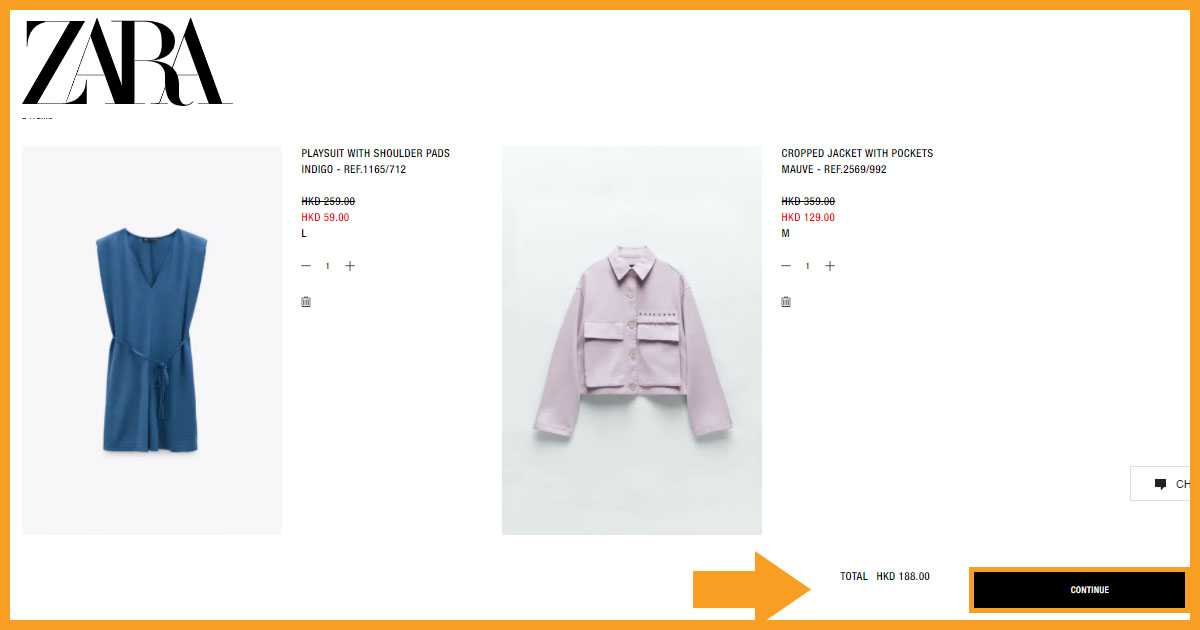
Before going through your purchase, make it a habit to review everything first before hitting “Continue.” Choose “Home Delivery” as your Shipping Method then Proceed to the Payment Page.
Step 05: Pick a Payment Method Then Insert Your Card Details
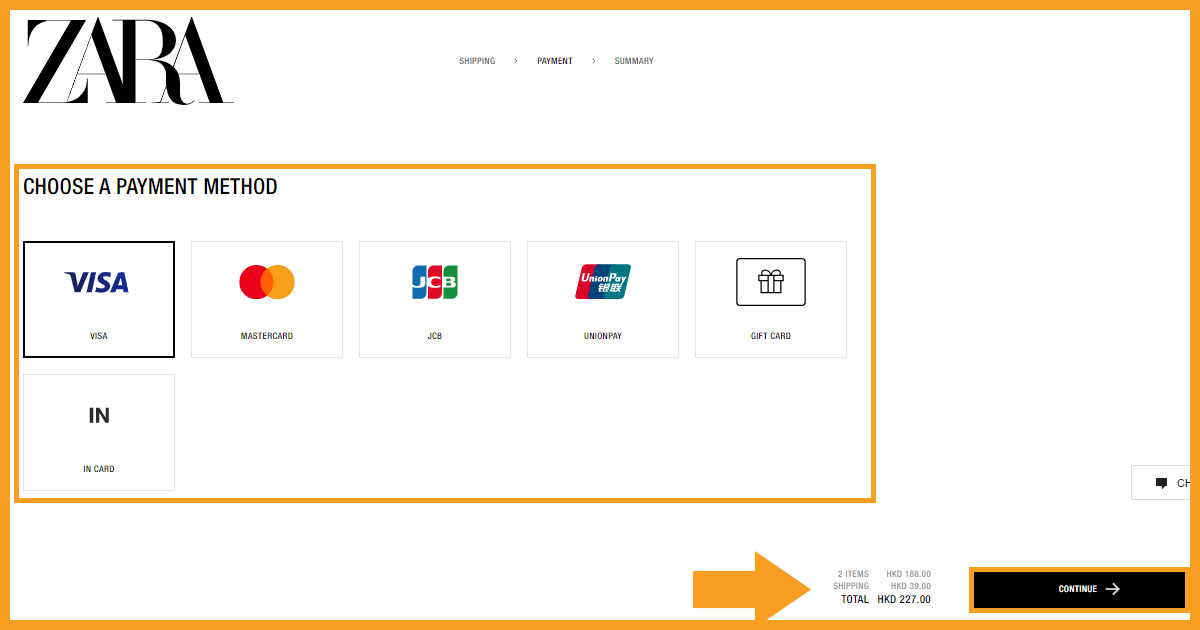
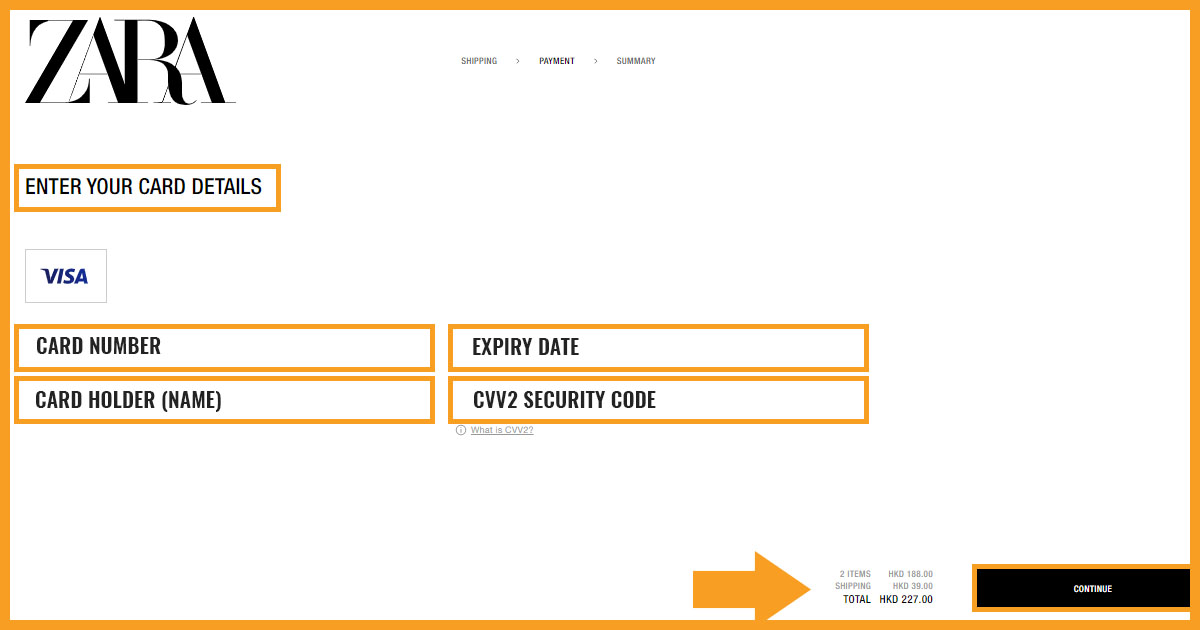
First, choose a payment method and enter your credit card details on the next step~ Zara HK won’t be asking for your billing address which means that it will automatically use the same address for shipping and billing. Don’t worry, as long as your payment goes through and they delivered it to our warehouse address, everything should be fine. Review everything one last time and click “Continue” to proceed to Order Summary and to Authorize Your Payment.
Step 06: Pay For Your Order and Wait For Zara’s Tracking Number
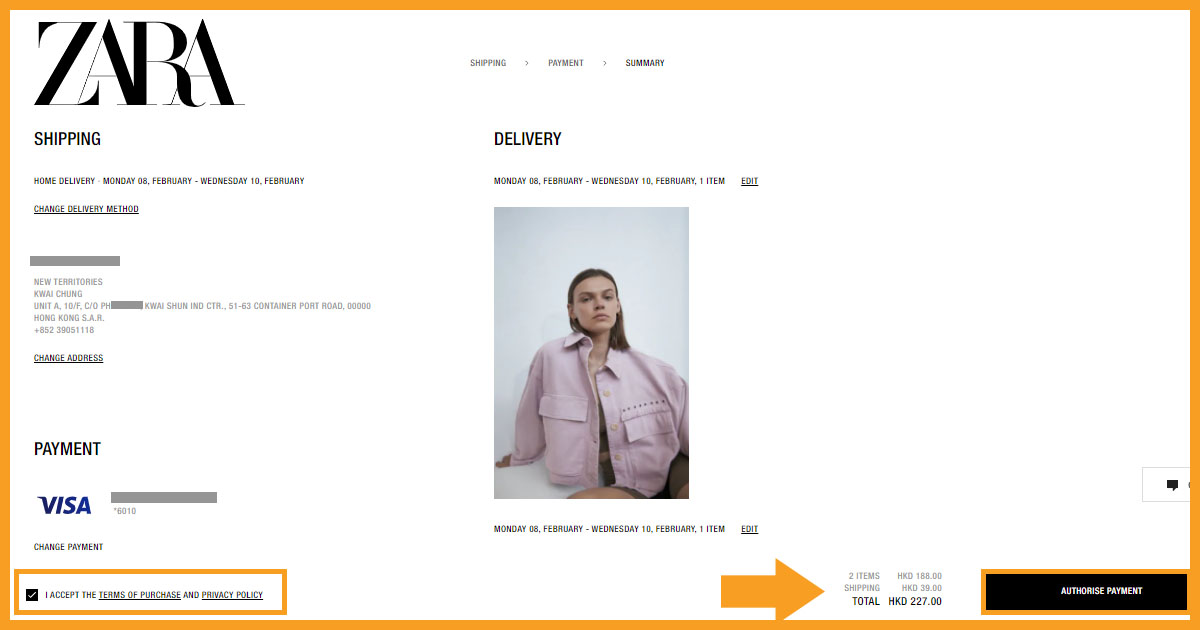
Review everything one last time before you click “Authorize Payment” It will automatically place your order~ Simply wait for the tracking number Zara HK will provide for your orders.
Step 07: Declare Your Shipment
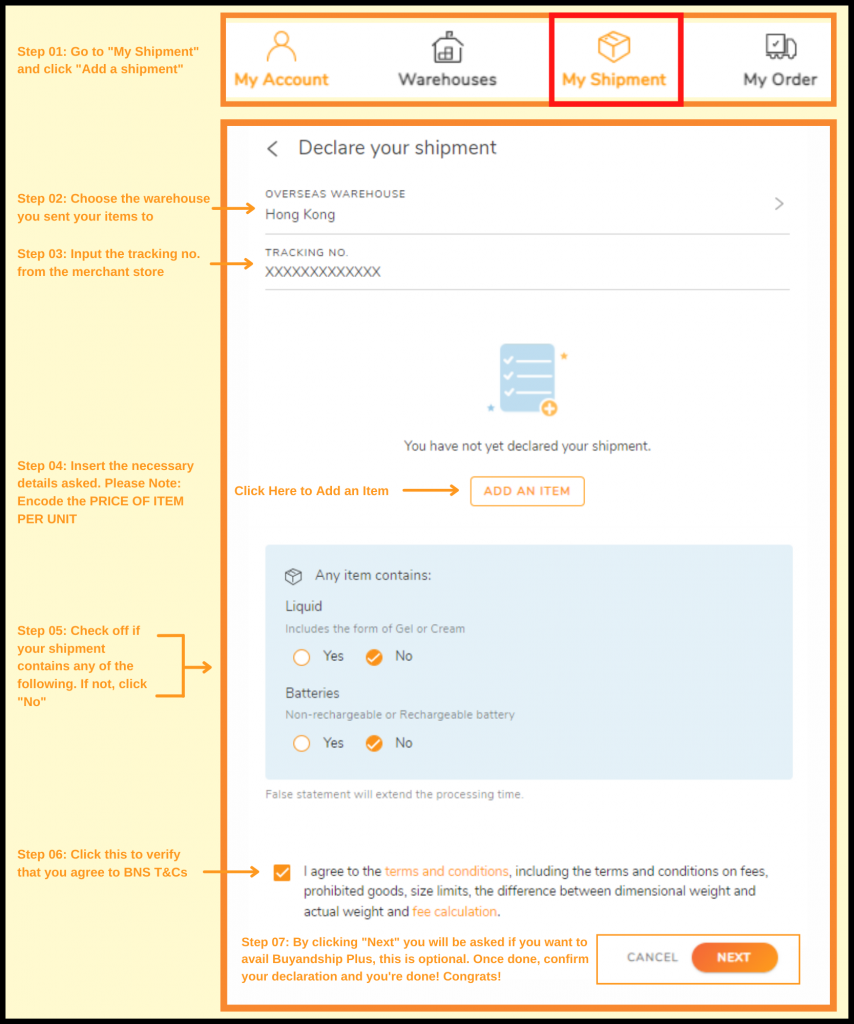
Once you get your tracking code from Zara HK, log in to your Buyandship Account, and immediately declare your shipment. All you have to do is:
- Go to ‘Parcel Management’
- Under My Shipment, click ‘Add a Shipment’
- Enter the Warehouse you ship it to, in this case, select ‘Hong Kong’
- Enter your Tracking Number
- Fill out the Product Details (Click ‘Add New Item’ if you bought multiple items)
- Check all of the Terms and Conditions
- Hit ‘Submit’
If you wanted a more elaborate explanation of how to do it, click here.
Please Note: If there is no tracking number provided from the seller and if the seller filled out your shipping address correctly with your member ID, and was delivered to our warehouse, please wait for an email from us that you have an “Undeclared Shipment” In that same email, there is a tracking number in which you can just copy and paste and declare your shipment. Once you have declared your shipment it should move to “Arrived at Overseas Warehouse” status in Parcel Management.
Step 08: Wait For Your Parcel To Be in Parcel Management “Arrived At HK Warehouse”
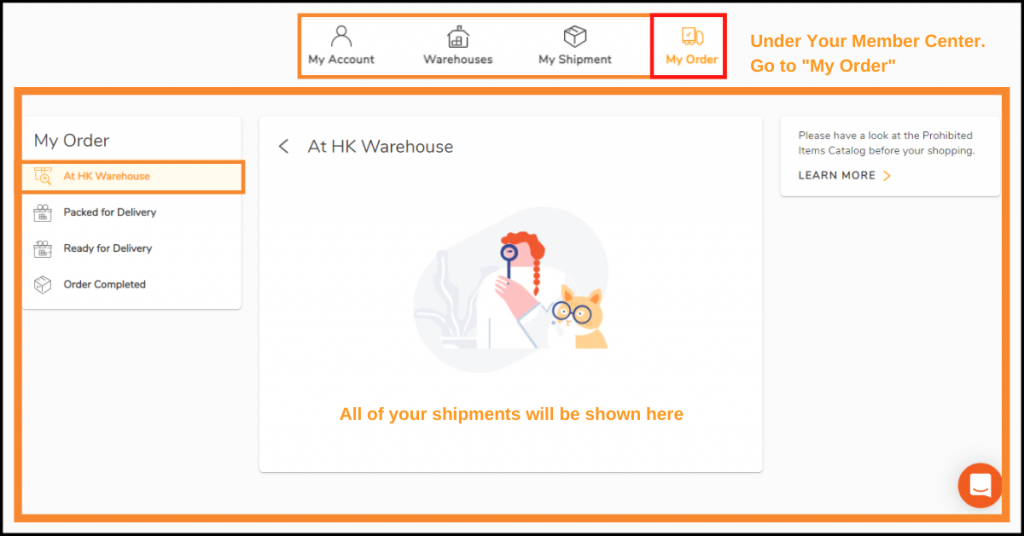
Once it is in “Arrived at HK warehouse” in My Order, you can checkout your shipments separately or consolidate your shipments (not separate items) by ticking on the box next to your tracking number. Once each shipment arrives at the HK warehouse you have free consolidation services and 42 days of storage. If you want to checkout, fill out the checkout details, and proceed to payment.
Step 09: Pay for Buyandship’s Shipping Rate
We charge purely based on weight so, you don’t have to compute for complicated math equations. Plus, we have the lowest shipping rate in the Philippines! We have 2 Pricing Options: Delivered Duty Unpaid (DDU) and Delivered Duty Paid (DDP) Check out the Features of DDP and DDU on the images below:
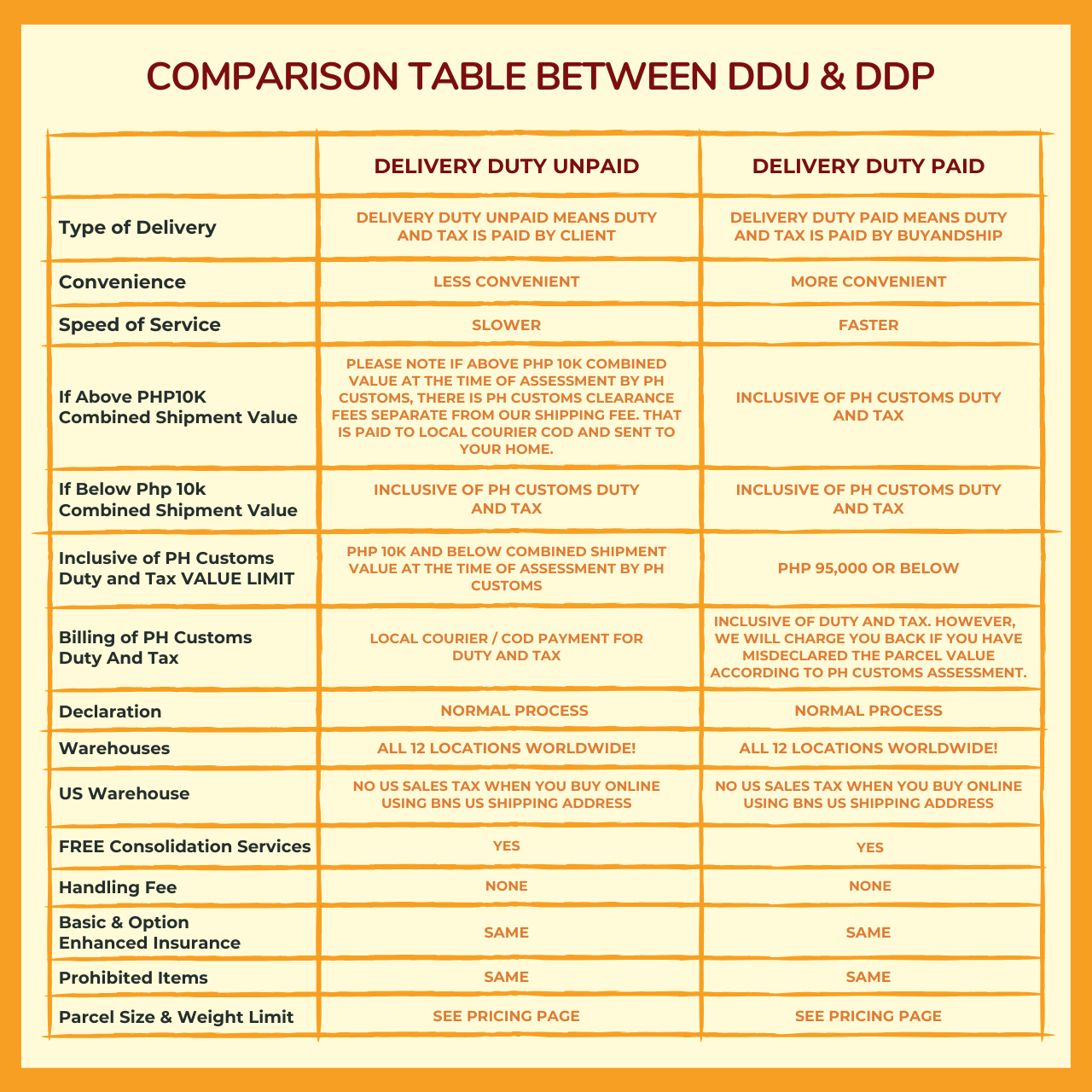
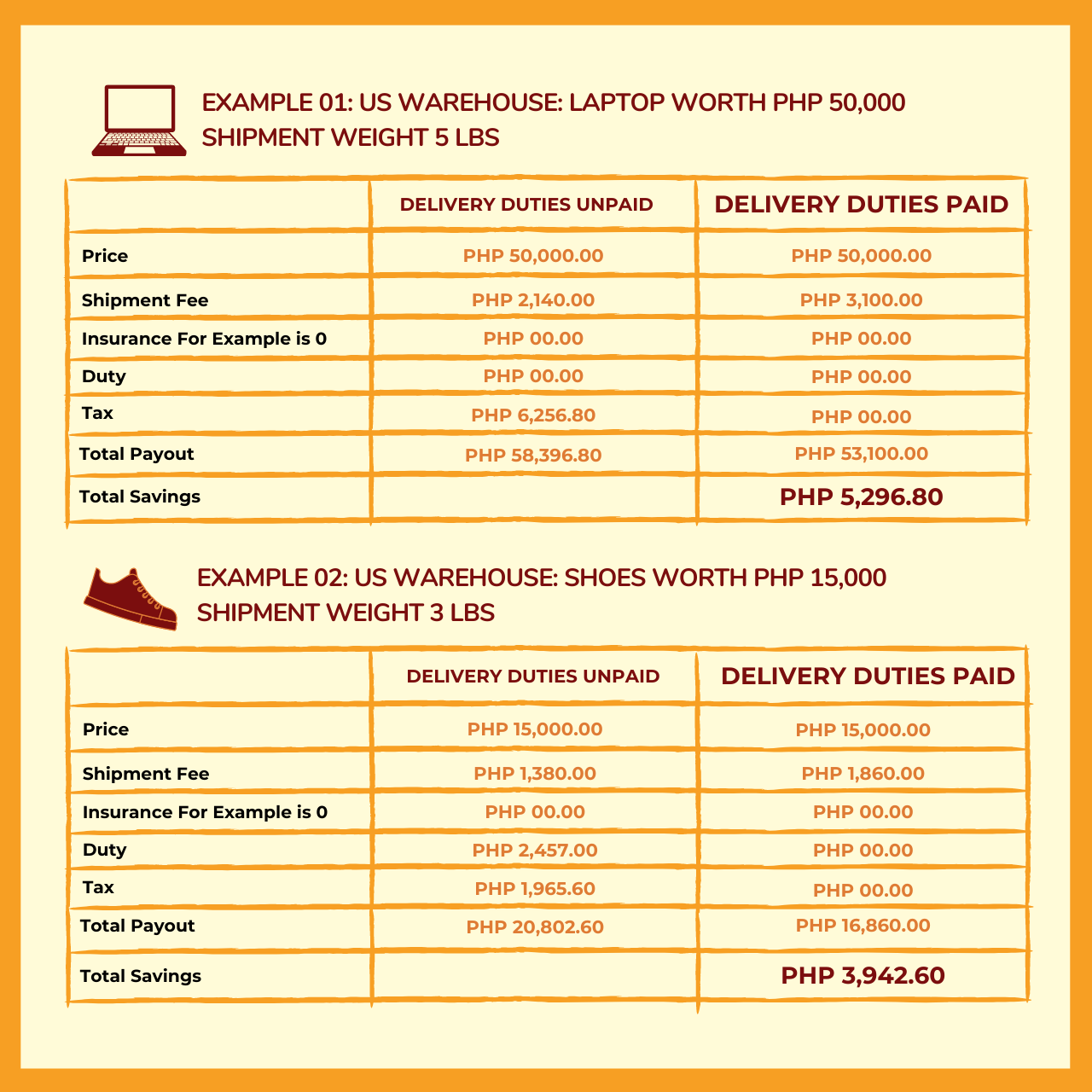
This goes without saying that if your parcel weighs exactly or less than 1 pound, we only charge you the designated amount but if the weight exceeds 1 pound, we round it up. But don’t worry because you always have the choice to consolidate your items to maximize your money- that’s a whole other conversation so it’s best if you just read more about consolidation here.
Once you get notified that you’re parcel is in our HK Warehouse, all you need to do is pay the service fee before we process it. Buyandship only accepts Internationally accepted Mastercard or Visa or Virtual Cards for a safer and faster way to pay.
>>> Learn More About Our DDP Pricing Option HERE
Step 10: Wait For Your Products to Arrive on Your Doorstep in the Philippines

Last step! All you have to do is sit, relax, and wait for your parcels to arrive at your doorstep in the Philippines. Enjoy your new clothes directly from Zara Hong Kong!
